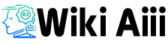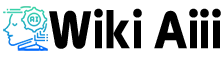Adobe Firefly offers AI tools for creating images, videos, and text effects. But what is Firefly? With so many features, it can get confusing. This guide explains how Firefly works and how you can use it.
Firefly is a set of AI tools from Adobe, the company behind Photoshop and Illustrator. It generates images from text prompts, much like DALL-E and Midjourney. The difference? Firefly runs inside Adobe’s creative apps and as a standalone web app.
A major plus is its focus on safety. Adobe claims Firefly was trained on licensed images and public content. This lowers the risk of copyright issues.
Still, there are drawbacks. Some users feel image quality lacks detail. Others say it doesn’t offer as much creative control as rivals.
Adobe Firefly is a solid option for anyone already using Adobe’s creative tools. It keeps the design process quick, simple, and safe.
Key features of Adobe Firefly Image Generator
- Text-to-Image Generation: Create high-quality images from simple text prompts.
- Text Effects: Generate unique text designs with custom styles and textures.
- Vector Generation: Produce scalable vector graphics ready for Adobe Illustrator.
- 3D to Image: Turn 3D models into realistic images with detailed backgrounds.
- Image Editing: Use AI-powered tools to enhance and retouch photos.
- In-App Integration: Access Firefly directly within Photoshop, Illustrator, and Premiere Pro.
- Content-Aware Fill: Quickly remove or replace elements in images without manual edits.
- Style Transfer: Apply artistic styles to images with one click.
- Generative Recolor: Instantly change color themes for vector artwork.
- Commercial Use Safety: Trained on licensed content to reduce copyright risks.
Adobe Firefly Image Generator Pros and Cons
| Pros | Cons |
|---|---|
| Easy to use | Limited customization options |
| Integrated with Adobe apps | Some images may lack sharp details |
| High-quality results | Full features require a paid subscription |
| Safe for commercial use | AI results may not always match expectations |
| Versatile tools | Some features are still in beta |
| Web access available | Fewer advanced options than some rivals |
| Fast processing | Limited control over AI-generated content |
Adobe Firefly: All AI Tools
Text-to-Image Generator
Create images by typing simple text prompts. Fast, easy, and great for social media and marketing projects.
Generative Fill
Add, remove, or replace parts of an image. The AI blends edits smoothly, saving time on manual adjustments.
Text Effects
Generate unique text designs with custom textures and styles. Ideal for posters, logos, and web designs.
Vector Generation
Turn text prompts into clean vector art. Works directly in Illustrator for scalable branding and illustrations.
3D to Image
Convert 3D models into realistic images. Adds lighting, textures, and backgrounds for product mockups.
Generative Recolor
Instantly change the colors of vector artwork. Keeps designs fresh and consistent with brand colors.
Style Transfer
Apply one image’s style to another. Great for creating cohesive designs with matching colors and textures.
Image Editing
Enhance photos with AI-powered tools. Fix lighting, sharpen images, and retouch details in seconds.
In-App Integration
Access Firefly tools directly in Photoshop, Illustrator, and Premiere Pro. No extra apps are needed.
Adobe Firefly: Video Generator
Adobe Firefly’s Video Generator lets you create videos from simple text prompts. Describe the scene, and the AI generates video clips with matching visuals and motion.
It works inside Adobe Premiere Pro, making video creation faster and easier. No need for complex editing skills. The tool also allows quick adjustments to style, color, and pacing.
Key features include:
- Scene Generation: Create entire video scenes from text descriptions.
- Style Customization: Adjust colors, filters, and visual effects.
- AI-Powered Edits: Trim, rearrange, and enhance clips automatically.
- Audio Integration: Add sound effects and background music that match the video’s mood.
- Animation Support: Generate animated elements for intros, outros, and transitions.
Adobe Firefly Video Generator Pros and Cons
| Pros | Cons |
|---|---|
| Easy to use with text prompts | Limited creative control over final output |
| Integrated with Premiere Pro | Some clips may lack high-detail visuals |
| Fast video creation | Requires Adobe Creative Cloud subscription |
| Customizable styles and effects | Features may still be in development (beta) |
| AI-powered automatic editing | Results can vary based on prompt accuracy |
| Audio and sound effect matching | AI-generated content may not match expectations |
| Supports animated elements | Fewer advanced controls compared to manual editing |
Adobe Firefly Pricing
| Plan | Price | Features |
|---|---|---|
| Free | $0/month | Limited access with watermarked outputs. |
| Standard | $9.99/month | Unlimited access to AI image and vector generation tools; includes 2,000 credits monthly. |
| Pro | $29.99/month | Higher credit allocation suitable for professional use; includes 70 five-second AI-generated videos monthly. |
Adobe Firefly AI Voice Tool
AI Voice Translation
Translate audio and video into multiple languages. Keeps the original speaker’s voice, tone, and style. Perfect for global content sharing.
AI Voiceover Generator
Add realistic voiceovers to videos and designs. Type text, and the AI creates natural-sounding audio. Choose from various accents and tones.
Customizable Voice Styles
Pick voice styles that fit your content. Adjust speed, pitch, and tone to match your brand’s voice.
Seamless Integration
Works directly with Adobe Premiere Pro and Adobe Express. No extra apps or complicated steps needed.
Time-Saving Automation
Generate voiceovers and translations fast. No need for manual recordings or expensive voice actors.
Adobe Firefly: AI Vector Tool
AI Vector Generation
Create clean, scalable vector graphics from simple text prompts. Ideal for logos, icons, and illustrations. No drawing skills required.
Editable in Illustrator
Generated vectors work seamlessly in Adobe Illustrator. Edit, resize, and customize without losing quality.
Customizable Styles
Choose from different art styles, line thicknesses, and color palettes. Tailor the look to fit your brand or project.
Quick Design Process
Generate professional vector art in seconds. Saves hours of manual drawing and editing.
Precise and Scalable Results
All vectors are high-quality and scalable. Perfect for both web and print projects without quality loss.
Integrated Workflow
Works smoothly with Adobe Creative Cloud apps. No need for third-party tools or complex exports.
FAQ
Yes, you can upload an image to Adobe Firefly for certain features like:
Generative Fill: Upload an image to add, remove, or replace parts of it using AI.
Image Editing: Enhance and retouch uploaded images quickly.
Style Transfer: Apply the style of one image to your uploaded image.
Generative Recolor: Upload vector images to change color palettes instantly.
Uploads are typically supported in Firefly’s web app and through integrations in Adobe Photoshop and Illustrator.
Adobe Firefly is web-based and cannot be downloaded. Access it at firefly.adobe.com.
Adobe Firefly offers a free plan with limited access and watermarked outputs. The Standard plan costs $9.99 per month, offering unlimited access to AI image and vector generation tools with 2,000 credits monthly. The Pro plan is priced at $29.99 per month, providing a higher credit limit and 70 five-second AI-generated videos monthly. A Premium plan is expected, but pricing details are not yet announced.
Go to firefly.adobe.com, sign in with your Adobe account, and select available beta features.
Sign in to firefly.adobe.com with your Adobe account. Choose a tool and start creating.
To activate Adobe Firefly in Photoshop:
Update Photoshop to the latest version through the Adobe Creative Cloud app.
Open Photoshop and sign in with your Adobe account.
Access Firefly tools from the Generative Fill or AI-powered features within Photoshop’s editing options.
Follow on-screen prompts to use the tools.
Make sure you have a Creative Cloud subscription for full access to Firefly features.
To cancel your Adobe Firefly subscription:
Go to the Adobe Account page.
Sign in with your Adobe ID.
Under Plans, find your Adobe Firefly plan.
Click Manage Plan and select Cancel Plan.
Follow the prompts to complete the cancellation.
Your subscription will be canceled at the end of your current billing cycle.
To get access to Adobe Firefly:
Visit firefly.adobe.com.
Sign in with your Adobe account (create one if you don’t have it).
Choose a plan (free or paid) to access the features.
If using Adobe Creative Cloud apps (like Photoshop), ensure your apps are up to date to use Firefly tools directly.
You can also access Firefly tools in Adobe Express, Photoshop, and Illustrator.
To prevent Adobe Firefly from generating images of humans, you can include specific instructions in your text prompts. For example:
“Generate a landscape without any people.”
“Create an abstract design with no human figures.”
“Produce an object scene with no human presence.”
Being clear in your prompt helps guide the AI to focus on the desired subject matter, reducing the chances of human figures being generated.
o use Adobe Firefly for video editing, follow these steps:
Access Adobe Firefly:
Open Adobe Premiere Pro or Adobe Express (both integrate Firefly’s tools).
Make sure your software is updated to the latest version.
Generate Video Content:
Use Firefly’s AI Video Generator in Adobe Premiere Pro.
Type in text prompts (like “Create a sunset scene with ocean waves”) to generate clips.
Edit and Customize:
Once the AI generates video clips, you can trim, adjust style, and add effects to fit your project.
Customize visual elements, pacing, and transitions.
Incorporate Audio:
Add voiceovers, background music, and sound effects using Firefly’s audio tools for a polished result.
Firefly in Premiere Pro makes video editing faster and easier by automating many creative tasks.
Yes and no, It is integrated into various Adobe Creative Cloud apps like Photoshop, Illustrator, Premiere Pro, and Adobe Express, where you can access its AI-powered tools for tasks like image generation, editing, and video creation. You can also access Firefly through its web-based platform.
Yes, Adobe Firefly is available in Creative Cloud. It is integrated into various Creative Cloud apps, such as Photoshop, Illustrator, and Premiere Pro, allowing users to access AI-powered tools for image generation, editing, and video creation. You can also use Firefly through its web platform.
Adobe Firefly is expected to be available for commercial use starting in 2025. Currently, it is in beta and has some restrictions for commercial use. Adobe is gradually rolling out the full capabilities for professional and commercial applications.
Make sure to check Adobe’s official announcements for the most up-to-date details.
To find Adobe Firefly in Photoshop:
Update Photoshop to the latest version via Adobe Creative Cloud.
Open Photoshop and sign in with your Adobe account.
Look for Firefly tools like Generative Fill in the Edit menu or the Properties panel.
You can access Firefly’s AI-powered features directly while editing images, such as generating content from text prompts or enhancing images.
Make sure you have a Creative Cloud subscription to access these tools.
Currently, Adobe Firefly is not fully available for commercial use. It is in beta, and commercial use is restricted for now. Adobe has announced that Firefly will be available for commercial use starting in 2025.
Make sure to check Adobe’s official updates for any changes regarding commercial use.
Yes, you can use Adobe Firefly for free with a limited version. The free plan offers access to some Firefly tools but with restrictions, such as watermarked outputs and limited features. For full access, including higher-quality content and more credits, you would need a paid subscription.
You can use Adobe Firefly images on your website, but there are restrictions depending on your subscription plan.
If you’re using the free plan, images will likely have watermarks, and there may be limitations on commercial use.
With a paid plan (like Standard or Pro), you can use Firefly-generated images more freely, including for commercial purposes, once Adobe releases full commercial rights.
Always check Adobe’s terms and conditions for the most up-to-date rules on usage.
Adobe Firefly does not allow the generation of NSFW (Not Safe For Work) content. The platform has built-in content moderation to prevent the creation of explicit, harmful, or inappropriate images, including nudity, violence, and other sensitive topics. Adobe prioritizes safe and responsible use of AI tools.
No, Adobe Firefly does not use Stable Diffusion. Firefly is powered by Adobe’s own AI models that are trained on licensed content from Adobe Stock and public domain sources
To get Adobe Firefly for free:
Go to firefly.adobe.com.
Sign up for a free Adobe account.
Access limited features with the free plan.
For full access, a paid plan is required.
To upload an image to Adobe Firefly:
Go to firefly.adobe.com.
Sign in to your Adobe account.
Select the tool you want to use (e.g., Generative Fill).
Click Upload Image to add your file.
You can then edit or generate content based on the uploaded image.
If you can’t use Generative Fill:
Beta restrictions may limit access.
Your subscription plan might not include it.
Technical issues could be affecting the tool.
Check for any violations of terms.
For more help, visit Adobe’s support page.
To write prompts for Adobe Firefly:
Be specific: Describe exactly what you want (e.g., “A sunset over the ocean with no people”).
Use simple language: Keep it clear and easy to understand.
Include details: Mention color, style, or elements you want in the image.
Avoid ambiguity: Specify if you want a certain style, mood, or objects.
The more detailed and clear the prompt, the better the result.