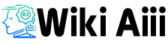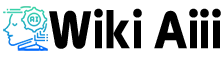Hyper3D: AI-Powered 3D Modeling Made Easy
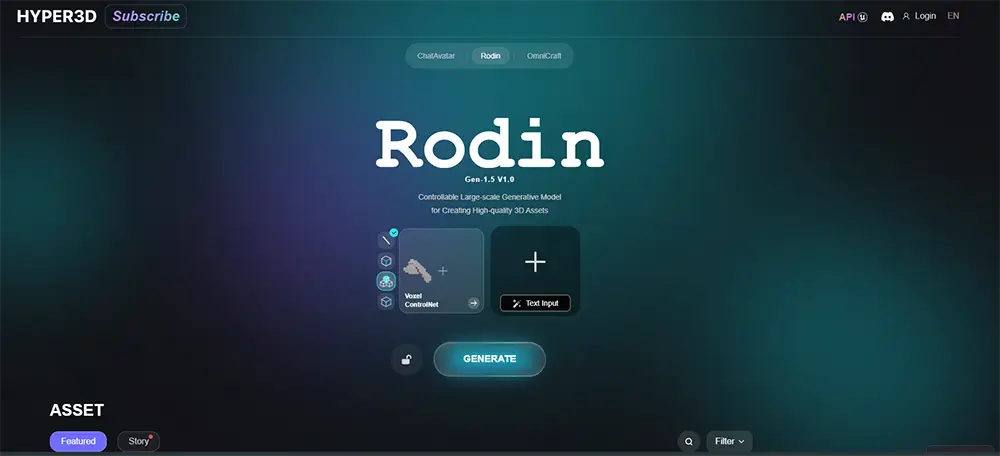
Let’s be real—3D modeling is time-consuming. But what if you could just describe what you want and have AI do the heavy lifting? That’s exactly what Hyper3D (specifically, its Rodin tool) does. Whether you type “a futuristic spaceship” or upload a rough sketch, it generates a detailed 3D model, complete with textures. No complex software. No endless tweaking. Just results.
How It Works
Rodin, the engine behind Hyper3D, is built on an advanced AI model called Clay. It takes a text description or an image, then generates a clean, animation-ready 3D model. No messy geometry, no weird glitches—it’s all designed to be plug-and-play for game devs, animators, and AR/VR creators. You can even download your model in popular formats like GLTF, FBX, and OBJ, making it easy to integrate with tools like Blender, Unreal, or Unity.
Why It’s a Game-Changer
If you’re a game developer, imagine skipping the tedious modeling phase and getting your assets 10x faster. Need a fantasy sword, a sci-fi drone, or a medieval tower? Just describe it, and Hyper3D delivers. 3D artists and designers can use it to automate repetitive modeling tasks, leaving more time for creativity. Even hobbyists and beginners can jump in—no steep learning curves, no expensive software.
And the best part? It’s cloud-based, meaning no downloads, no heavy software installations. Just log in, create, and download your models.
Key Features of Hyper3D
Let’s be real—3D modeling can be a pain. It’s time-consuming, complex, and requires skills that take years to master. But guess what? Hyper3D fixes that. Whether you’re an indie game dev, a designer, or just someone who wants to play around with 3D, this tool gives you pro-level results with almost zero effort.
How? AI-powered magic. Let’s break down what makes Hyper3D a must-try tool for anyone working with 3D assets.
1. AI That Creates 3D Models from Text or Images
You don’t need to be a 3D artist to create a stunning model. Hyper3D lets you type a description (like “a medieval sword with gold details”) or upload a simple sketch, and the AI will generate a detailed 3D model in minutes.
Unlike old-school AI tools that spit out blobby, low-detail models, Hyper3D gets the details right. Thanks to its AI Quad Mesh technology, the models are smooth, animation-ready, and have clean topology. That means no weird geometry, no frustrating manual fixes—just straight-to-use assets.
2. Automatic High-Quality Texturing
Nobody wants a plain gray 3D model. That’s why Hyper3D automatically adds textures and materials to your assets.
The AI applies physically-based rendering (PBR) textures, so your 3D chair actually looks like wood, your sci-fi gun has that metallic shine, and your character’s clothing feels real. Oh, and did I mention? It supports 4K resolution textures, so details are razor-sharp.
Other tools like Luma AI and Spline AI have texturing features too, but Hyper3D delivers more realism, making it perfect for professional projects.
3. Multi-Image Input for Ultra-Realistic Models
A single image is good, but multiple angles? Even better. Hyper3D lets paid users upload multiple images to create even more accurate 3D models.
This is a game-changer if you want photorealistic assets. Whether you’re designing characters, cars, or detailed props, feeding the AI multiple perspectives helps it fill in the missing details, so you don’t have to.
Think of it like photogrammetry but with AI—except way easier.
4. Easy Export to Blender, Unity, Unreal & More
What’s the point of a 3D model if you can’t use it in your project? That’s why Hyper3D makes exporting frictionless.
You can download your model in OBJ, FBX, or GLB—the industry-standard formats used in Unity, Unreal Engine, Maya, and Blender.
No weird compatibility issues. No messy conversions. Just click, download, and drop it into your project.
5. A Built-In Community & Asset Library
This is really cool—Hyper3D has a community-driven asset library where users share and showcase their AI-generated models.
It’s kinda like a mini Sketchfab, but inside Hyper3D. You can browse for inspiration, learn from others, and even earn bonus credits by contributing your own work.
Most AI 3D tools keep things private, but Hyper3D actually encourages sharing—which means better models and faster learning for everyone.
How Does Hyper3D Compare to Other AI 3D Tools?
Not all AI 3D tools are the same. Here’s how Hyper3D stacks up against the competition:
- Kaedim – Uses human-assisted AI for super-polished results, but it’s crazy expensive and doesn’t support pure text-to-3D the way Hyper3D does.
- Meshy.ai – Great for optimizing 3D models, but it doesn’t generate new models from scratch. Pair it with Hyper3D for a perfect AI 3D workflow.
- Luma AI – Fast and free, but mostly for turning video clips into 3D objects. Hyper3D, on the other hand, focuses on professional-grade asset creation.
- Spline AI – Super beginner-friendly, but more suited for web-based 3D. Hyper3D is way better for realistic, high-quality game assets.
- Blender – The ultimate manual 3D tool. If you know what you’re doing, Blender gives total control. But if you want quick, AI-generated models, Hyper3D saves hours of work.
Pros and Cons
| Feature | Pros | Cons |
|---|---|---|
| Cost | More affordable than alternatives like Kaedim ($24/mo vs $400/mo) | No free unlimited plan, requires a subscription for full features |
| AI-Driven 3D Generation | Can create models from text descriptions or images | AI output may need some manual adjustments |
| Texturing & Materials | Supports PBR textures, including 4K resolution | Not always perfect—may need fine-tuning in other software |
| Multi-Image Input | Allows generating more accurate models from multiple angles | Only available for paid users |
| Export & Integration | Supports OBJ, FBX, GLB for easy import into Unity, Unreal, Blender, Maya | No built-in rigging or animation support |
| Community & Asset Library | Users can share and browse AI-generated 3D assets | Not as extensive as platforms like Sketchfab |
| Ease of Use | Simple web-based interface, no software installation required | Limited in-app editing beyond material tweaks |
| Speed | Models generate in a few minutes (faster than manual modeling) | Slower than some tools like Luma AI’s Genie, which generates in seconds |
| Realism & Detail | Produces high-poly, detailed models with clean quad topology | Not always ideal for highly stylized or unique artistic designs |
| Flexibility | No restrictions on object categories—can create a variety of assets | No auto-optimization for low-poly game-ready assets |
| Scalability | Business plans available for high-volume usage | API access is limited to enterprise users |
Hyper3D Alternatives Breakdown
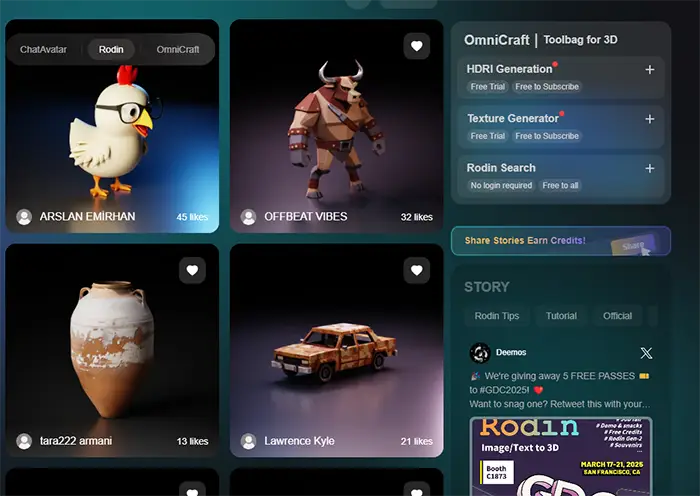
If you’re looking for AI-powered 3D modeling tools, Hyper3D isn’t the only option. Here’s how it stacks up against some of the biggest alternatives:
Kaedim
Kaedim is great if you need super polished, game-ready models. It combines AI with human refinement, so the quality is top-notch. The downside? It’s pricey—starting at around $400 per month—and there’s no free trial. Plus, models take longer to generate since there’s a manual review step.
Meshy.ai
Meshy.ai focuses on optimizing 3D models rather than creating them from scratch. If you already have a high-poly model and need it simplified for a game, Meshy is a lifesaver. But if you’re looking to generate something brand new, it won’t help—it only works with existing models.
Luma AI
Luma AI (Genie & NeRF) is blazing fast at generating 3D models from text prompts—sometimes in seconds. It also specializes in capturing real-world objects and turning them into 3D scans. The catch? Its AI isn’t as precise when it comes to detailed objects, and it struggles with things like complex characters. But if speed and photorealistic scans are your priority, it’s a solid choice.
Spline AI
Spline AI is beginner-friendly and perfect for making interactive 3D models for websites and apps. It’s super easy to use and allows quick text/image-based creation. However, the models tend to be more stylized and simplistic, so if you’re after ultra-realistic game assets, it might not be the best fit.
3DFY.ai
3DFY.ai is a structured tool designed for specific object categories like furniture or weapons. It offers clear pricing and even pay-as-you-go options, so you’re not locked into a subscription. The downside? You must choose from predefined categories, so if you want something unique or highly creative, you’re out of luck. Plus, your models expire after 72 hours unless you download them.
Blender, Maya, 3ds Max, and ZBrush
Blender, Maya, 3ds Max, and ZBrush are the traditional 3D modeling powerhouses. If you want full control over your 3D assets and professional-grade quality, these are the best options. The trade-off? Steep learning curves and time-consuming workflows. AI-generated models can take minutes, while manual modeling can take hours or even days.
Bottom Line
Hyper3D stands out by balancing speed, quality, and accessibility. It’s not as expensive as Kaedim, more flexible than 3DFY, and produces cleaner models than Luma AI. If you need fast, high-quality 3D models without the hassle of manual modeling, it’s one of the best choices out there.
Hyper3D Pricing
Hyper3D follows a freemium model, meaning you can try it for free, but for full features, you’ll need a paid plan. Let’s break it down:
Free Access / Trial
When you sign up, you get a 7-day free trial of the Creator Plan. This gives you full access to all features, including multi-image 3D fusion and higher-quality settings. After the trial, free users can still generate basic single-image models, but higher-quality outputs and extra features are locked. You also get a few free credits (usually around 10) to test things out.
Creator Plan – $24/month
This is the main plan for solo creators. You get 30 credits per month (1 credit = 1 model generation). That’s enough for about one model per day—plenty for hobbyists or small projects. You also unlock:
- Multi-image fusion for more accurate models
- 4K textures and higher-quality outputs
- Private model generations (no need to share publicly)
If you need more credits, you can either buy extras or wait for next month’s refresh.
Business Plan – $120/month
Aimed at studios or teams who need more volume. You get 208 credits per month, making the cost per model much lower. This plan also includes:
- Priority support
- More collaboration tools
- Potential enterprise API access (coming soon)
Perfect for studios that need dozens of assets quickly. Also, there’s often a 50% off first month deal ($60 instead of $120).
Education Plan – ~$12/month
For students and educators, this is a discounted version of the Creator Plan with the same 30 credits. You might need a .edu email or proof of enrollment to qualify.
Enterprise Plan – Custom Pricing
For large organizations, Hyper3D offers custom plans with:
- High-volume credits
- API access
- Dedicated support
- Possibly custom AI fine-tuning
Pricing is negotiated case-by-case, likely in the hundreds to thousands per month range.
Pay-as-You-Go Credits
Hyper3D mainly pushes subscriptions, but you can sometimes buy extra credits separately (like one-time packs). However, this isn’t always advertised, so you may need to ask their support team.
How Does Hyper3D Compare to Competitors?
- Kaedim starts at $400+ per month, way more expensive.
- 3DFY.ai offers pay-per-model pricing (~$5/model), which is great for occasional users, but costs more if you need a lot of assets.
- Spline AI is around $25-30/month and gives thousands of AI credits, but the models are simpler and more stylized.
- Luma AI is currently free but may introduce pricing later.
Final Verdict
If you only need a few models, a pay-per-model service might be cheaper. But for regular use, Hyper3D’s $24/month plan is a solid deal for high-quality AI-generated 3D assets. The free trial makes it easy to test before committing—so there’s no risk in giving it a shot!
Using Hyper3D (Rodin) is super simple. If you’ve ever typed a prompt or uploaded an image, you’re already halfway there. Here’s how to go from an idea in your head to a ready-to-use 3D model in just a few steps.
Hyper3D Tutorial – From Idea to 3D Model in Minutes
1. Sign Up & Log In
First, head over to the Hyper3D website and create an account. The good news? You start with a free trial that gives you some credits to experiment with. Once you’re in, just log in and you’re ready to go—since it’s all web-based, there’s nothing to install.
2. Select Rodin – The AI 3D Model Generator
Once inside the Hyper3D dashboard, look for Rodin. That’s the AI-powered tool that generates 3D models. (Hyper3D has other tools, but Rodin is the one you want.) Click on it, and you’re in!
3. Input Your Idea – Text & Image Upload
Now, it’s time to describe what you want. You have two main options:
Text Prompt – Type a description of your model. Be specific! Instead of just “a sword,” try “a medieval wooden treasure chest with metal reinforcements and a rounded lid.” Want a certain style? Add keywords like “highly detailed” or “game-ready asset.”
Image Upload – Have a reference image? Upload it! This works great for concept art, sketches, or real-world objects. If possible, use clear images with a neutral background for best results.
Pro Tip: You can combine text and images—for example, uploading a sword sketch and adding “make it gold and engraved” in the prompt.
Multi-Image Input: Some plans let you upload multiple images (e.g., front and back views) for better accuracy. Free users might be limited to one image per model.
4. Adjust Settings (Optional but Helpful!)
Before hitting “Generate,” you might see some extra settings:
Quality / Resolution – Pick between Basic (faster) or 4K (more detail, better textures). Higher quality takes longer but looks sharper.
Model Type – Some versions offer presets like “smooth,” “complex,” “game-ready,” or “detailed.”
Symmetry / Orientation – If your object is symmetrical (like a human, car, or shield), enable this for better accuracy.
Pro Tip: If you’re new, just use the default settings—you can tweak things after seeing the first result.
5. Generate Your 3D Model
Now for the fun part—click “Generate”! 🚀
Wait a few minutes – Usually 1-5 minutes depending on complexity. Some models may take longer if the servers are busy.
Watch the progress bar – You’ll see a “Generating…” message. Grab a coffee, because in a few minutes, you’ll have a freshly made 3D model!
Reality Check: Sometimes, AI takes a guess at what you mean. If your model isn’t quite right, don’t worry—you can tweak the prompt and generate again.
6. Preview & Refine Your Model
Once it’s done, you’ll see your new 3D model on screen! You can:
Rotate and inspect it in the preview viewer.
Check textures and materials – Did it get the colors right?
Switch between views (shaded, wireframe, etc.).
Minor Adjustments – You might be able to tweak some material properties (e.g., switching metallic to matte).
Not perfect? You don’t have to start over.
Use the “Refine” or “Regenerate” button to tweak it before downloading. Some plans let you retry models up to 50 times before it counts as a new credit!
7. Download Your Model & Use It Anywhere
Happy with the result? 🎉 Time to export it.
Pick a format – Hyper3D supports OBJ, FBX, GLB, and more (great for Blender, Unreal, Unity, etc.).
Download the zip file – It will include the model and textures.
Import into your software – Whether you’re using Maya, Blender, or a game engine, your AI-generated model is ready to go!
Pro Tips for Best Results
1. Use clear inputs – If using images, avoid blurry or cropped pics. For text, be detailed but concise.
2. One object at a time – Hyper3D is best at generating single objects. If you need a full scene, generate objects separately and assemble them later in Blender or Unity.
3. Experiment & Iterate – Sometimes small tweaks to your prompt can make a big difference in results.
4. Check the Hyper3D community – See what others are making, and learn from their prompts!
5. Save credits by refining – Instead of burning credits on new generations, use the refine feature to tweak your model without using extra credits.
Hyper3D Rodin
What is Hyper3D Rodin?
If you’ve been exploring Hyper3D, you’ve probably seen the name Rodin mentioned a lot. So, what exactly is it?
Rodin is Hyper3D’s AI-powered 3D model generator. It’s the core technology behind how Hyper3D converts text and images into detailed 3D models. While Hyper3D is the platform (and the company behind it is Shadow Eyes Technology), Rodin is its main tool—named after Auguste Rodin, the famous sculptor. Instead of working with clay, Rodin sculpts digital 3D models based on your descriptions.
Rodin vs. Hyper3D (The Platform)
Think of Hyper3D as a toolbox, and Rodin as the most important tool inside it. Hyper3D actually offers two major tools:
- Rodin – Creates 3D objects like characters, props, and vehicles from text or images.
- ChatAvatar – Focuses on realistic 3D face generation from photos or descriptions, ideal for avatars and character heads.
If you’re using Hyper3D to generate game assets, objects, or environments, you’re using Rodin. If you need a high-quality 3D face or avatar, you’d use ChatAvatar instead.
How Rodin Works (The Tech Behind It)
In 2024, Hyper3D released Rodin 1.5, powered by a 3D-native AI model called Clay. This upgrade significantly improved model quality, allowing Rodin to generate cleaner, sharper, and more accurate 3D models.
Unlike early AI tools that produced blurry or messy shapes, Rodin’s clean geometry and structured topology make its models usable for animation, gaming, and rendering.
Rodin uses a combination of advanced AI techniques:
- Voxel-Based Generation – It starts by shaping a rough 3D form.
- Neural Mesh Refinement – It then improves the shape, adding sharp edges and smooth surfaces where needed.
- Reinforcement Learning from Human Feedback (RLHF) – It continuously improves based on user feedback.
Because of this, Rodin outperforms many AI-based 3D tools in terms of clarity, sharpness, and usability.
How Rodin is Different from Traditional 3D Tools
If you’ve used Blender, Maya, or ZBrush, you know traditional 3D modeling requires a lot of manual work. Every shape, texture, and detail has to be carefully built by hand.
Rodin takes a completely different approach:
- “Generative First” Modeling – Instead of sculpting from scratch, you describe what you need, and Rodin creates it for you.
- AI-Powered Interpretation – It doesn’t require precise instructions. You provide a prompt, and it figures out how to generate a 3D version of your idea.
- Creative AI – Sometimes, it adds unique details or interpretations that you might not have considered.
This means that Rodin can create usable 3D models in minutes, while traditional tools would require hours or even days of manual work.
Who Should Use Rodin?
- Game Developers – Quickly generate props, weapons, and environmental assets for games.
- Concept Artists – Convert 2D concept art into 3D models without needing modeling skills.
- Environment Designers – Generate background objects, buildings, and props for scenes without starting from scratch.
- Students and Hobbyists – Experiment with 3D modeling without needing to learn complex software.
Rodin’s Advantages
- Fast Generation – Create detailed 3D models in minutes instead of hours.
- Easy to Use – No advanced 3D skills needed—just describe what you want.
- Clean Topology – The models have structured geometry, making them easier to animate and edit.
- Multi-Modal Input – Use text, images, or both to get more accurate results.
- Consistently Improving – Each new version of Rodin increases quality and accuracy.
Where Rodin Has Limitations
- Highly Stylized Art – If you need a hand-drawn, cel-shaded, or very specific artistic style, a human artist might do a better job.
- Fully Rigged Characters – Rodin creates static models, so if you need animation, you’ll have to rig the model manually in Blender, Maya, or Mixamo.
- Precise Control Over Details – If you need exact geometry adjustments, traditional modeling tools will still offer more precision.
Hyper3D Review
Let’s be real—using Hyper3D can feel like magic. You type a description, wait a couple of minutes, and suddenly, a 3D model appears—something that would have taken hours or even days to create manually.
First Impressions
The first time I used Hyper3D, I wasn’t sure what to expect. I went with a Victorian lamp post with ivy, thinking it might struggle with the details. But when the model popped up, it actually had ivy strands. Was it perfect? No. But was it way beyond what I thought AI could generate without any manual input? Absolutely.
Model Quality & Performance
Here’s where Hyper3D really shines—its model quality is among the best in AI-generated 3D right now.
- Sharp edges and clean geometry – Unlike some AI 3D generators that produce blobby, unusable meshes, Hyper3D delivers manifold, quad-based topology that’s actually animation-ready.
- Great for hard-surface objects – Machinery, weapons, furniture? Looks great.
- Organic models are hit or miss – Simple characters and creatures turn out okay, but highly detailed creatures might need multiple tries or sculpting refinements afterward.
How fast is it?
Most of my models took 2-5 minutes to generate. A very detailed multi-image input took about 8 minutes, but nothing ever went over 10 minutes. Since everything runs in the cloud, it doesn’t slow down your computer, which is a huge plus.
Ease of Use
If I had to rate Hyper3D’s interface, I’d give it a 9/10.
- Super simple – Just enter a prompt, tweak a few settings if needed, and hit generate.
- Beginner-friendly – If you’ve used Midjourney or DALL-E, this workflow feels just as easy but for 3D.
- Minimal learning curve – The real skill is in learning how to write good prompts, not in using the platform itself.
One minor issue I ran into was an occasional preview loading bug, but refreshing the page fixed it. And since the system auto-saves your generations, you never lose progress.
A Feature That Surprised Me
One of the best parts? Hyper3D lets you regenerate and refine models multiple times before using a credit.
This means you can tweak your prompt, adjust details, and test different versions without instantly burning through your credits. It made experimenting stress-free, which is rare for AI tools.
Who Should Use Hyper3D?
1. Indie game developers & small studios
If you’re building a game and need props, weapons, or environments, this tool can save you weeks of work.
2. 3D artists looking for a shortcut
If you’re a skilled 3D artist, Hyper3D won’t replace your craft, but it will speed up your workflow. You can generate a base mesh and refine it manually instead of modeling everything from scratch.
3. Concept artists & writers
Need to visualize something in 3D but don’t want to learn Blender? This is your shortcut.
4. Hobbyists & students
If you just want to play with 3D creation without spending years learning modeling, this tool makes it easy and fun.
Who Might Not Need It?
- If you need a fully rigged character – Hyper3D doesn’t auto-rig models, so you’ll need Mixamo, Blender, or Maya to do that manually.
- If you’re working on a AAA game or feature film – AI models still lack the fine artistic control that top-tier studios need.
- If you only need ONE model – Paying $24 for one asset might not be ideal. You could look into per-model options like 3DFY.ai instead.
- If you’re on a tight budget – Free tools like Luma AI might be a better option if cost is an issue.
Is Hyper3D Worth It?
For $24 per month, Hyper3D is an absolute steal if you need 3D models regularly. It’s faster than modeling manually, cheaper than hiring artists, and constantly improving with updates like Rodin 1.5.
If you’re an indie dev, content creator, or someone who needs a lot of 3D assets, it’s 100% worth trying for a month—you’ll probably get hooked.
Final Rating: 4.5/5
Hyper3D delivers on its promises, making 3D creation faster and easier. There’s still room for improvement, especially in multi-object scenes and animation, but for what it does, it’s one of the best AI 3D tools right now.
FAQ
What file formats does Hyper3D support for exporting models?
Hyper3D allows you to export your models in GLB/GLTF, FBX, and OBJ. These formats cover most use cases:
- GLB (Binary GLTF) – Great for real-time applications and AR.
- FBX – Widely used in game engines like Unreal Engine and Unity.
- OBJ – A simple format compatible with almost all 3D software.
Some versions of the interface also show USDZ and STL exports (USDZ for Apple AR, STL for 3D printing), but these might be experimental or limited.
Does Hyper3D generate animated or rigged models?
No, Hyper3D models are static. While it can generate detailed meshes and textures, it doesn’t create rigged models or animations. If you need to animate a character, you’ll have to import the model into Blender, Maya, or Mixamo to rig it manually.
Hyper3D does have ChatAvatar, a tool for generating realistic 3D heads and faces, which might include some rigging, but Rodin models (general objects, creatures, etc.) are always static.
How long does it take to generate a model?
Most models take 2 to 5 minutes to generate, depending on complexity. Higher quality models (like 4K textures) might take 5-8 minutes.
Multi-image or high-detail models: ~8-10 minutes
Simple models: ~1-2 minutes
Complex models: ~5-6 minutes
Is there a free trial of Hyper3D?
Yes! Hyper3D offers a 7-day free trial of the Creator Plan when you sign up.
- This trial includes full feature access and a batch of credits.
- After the trial, your account reverts to a limited free tier with restricted usage.
- If you want to continue generating models without limits, you’ll need to subscribe to a paid plan.
Is there a free trial of Hyper3D?
Yes! If you’re on a paid plan, you can use the models in commercial projects (games, films, digital products, etc.).
However, there are a few things to keep in mind:
- Free-tier models may be for personal use only.
- You own the models you generate and can use them in your work.
- Selling the raw model files as stock assets might not be allowed—always check the latest terms of service.
What if Hyper3D doesn’t generate exactly what I want?
Hyper3D is powerful but not perfect. Sometimes it nails your prompt, other times it might misinterpret details.
- If the model isn’t quite right, try tweaking your prompt or adding a reference image.
- Hyper3D allows multiple refinements without extra cost, so you can adjust and retry before using another credit.
- If the AI struggles with a very complex request, breaking it down into smaller pieces can help.
Overall, Hyper3D is great at interpreting most prompts, but some fine-tuning or additional editing in Blender/Maya may still be needed.