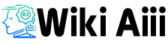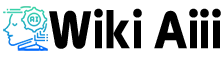A Luma AI user captures a figurine with an iPhone to create a 3D model (inset). Imagine turning a simple phone video into a fully immersive 3D scene – that’s precisely what Luma AI lets you do. It’s an advanced AI tool that transforms ordinary videos into photorealistic 3D experiences and powers AI-driven video generation.
The best part? You don’t need fancy LiDAR scanners or a Hollywood studio setup—Luma AI is accessible to creatives, designers, marketers, and tech enthusiasts using smartphones.
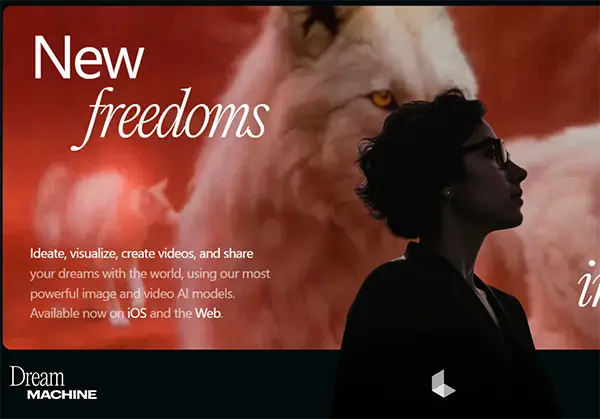
Whether you’re an artist capturing a sculpture or a gamer scouting level design, Luma’s intuitive app and web platform make high-end 3D content creation easy and fun. It achieves this magic with cutting-edge Neural Radiance Fields (NeRF) technology under the hood, which is a fancy way of saying Luma’s AI learns the lighting and depth from your video to reconstruct a lifelike 3D model
. This NeRF-powered approach makes Luma stand out in 3D modeling – you get incredibly detailed, realistic outputs in minutes simply by walking around an object or scene with your phone.
In short, Luma AI is like having a “3D scanner + video generator” buddy in your pocket, ready to bring your ideas to life casually and creatively.
Key Features of Luma AI
Luma AI comes packed with features that blend powerful tech with user-friendly design. Here are some of the coolest things it offers:
AI-Powered 3D Capture
Quickly capture real-world objects and environments in 3D using your iPhone camera. Luma’s AI analyzes your video or photos from different angles and accurately reconstructs a stunning 3D model.
Video-to-3D Conversion
This is Luma’s killer feature – feed it a regular video (of you walking around a car or a room), and the AI will convert that video into an interactive 3D scene. Instead of painstakingly taking hundreds of photos as in traditional photogrammetry, Luma fills in the gaps from the video and generates a textured 3D mesh of the scene.
Real-Time Rendering & Viewer
Luma provides an interactive WebGL viewer for your captures, meaning you can view, spin, and explore your 3D models in real-time on the web . The rendering quality is photorealistic—with accurate lighting, reflections, and textures—so your 3D models look just like the real thing.
NeRF-Powered Photorealism
Using NeRF technology, Luma captures intricate lighting details and produces incredibly lifelike 3D visuals, far beyond what simple 3D scanners or phone lidar can do . The AI handles complex effects like shadows, shine on surfaces, and even subtle reflections. This means your models and AI-generated videos come out with unmatched realism (it’s one of Luma’s most considerable bragging rights).
AI Video Generation (Dream Machine)
Beyond 3D models, Luma’s Dream Machine lets you create short videos using AI. You can input a text description or image. Luma will generate a cinematic video clip that matches your prompt – complete with smooth camera movements and consistent scene elements . It’s like having an AI director who can create a B-roll or imaginative scenes on demand. (More on Dream Machine below!)
Versatile Export Options
Luma makes it easy to use your creations elsewhere. You can export your 3D models in standard formats like USDZ, glTF, or OBJ (with options for low, medium, or high polygon counts)This is super handy for developers and designers – you can bring Luma’s models into game engines, 3D editors, AR/VR applications, or 3D printers. Whether you’re building a game in Unreal or showcasing a product in AR, Luma’s exports have you covered.
Mobile and Web Support
The Luma AI app for iPhone is free to download and surprisingly powerful, effectively turning your phone into a 3D scanner. For those who prefer desktop, Luma’s web platform allows uploading videos or using the Dream Machine in a browser—no installation is required. (Android users: hang tight—we’ll talk alternatives and Android options later in this article!)
Cloud Processing & API Integration
Luma offloads the heavy lifting to the cloud. Your captures are processed on Luma’s servers using advanced AI, so even if your device isn’t high-end, you still get high-quality results. They also offer an API for developers, meaning you can integrate Luma’s 3D generation into your own apps or pipelines (great for companies that want to scale up lots of 3D conversions)
Interactive Editing Tools
After generating a model, Luma lets you tweak it. Tools for trimming the 3D scene, adjusting lighting, or cleaning up the model are available. Dream Machine’s video generation features keyframes, camera motion presets, style filters, and the ability to extend or loop videos , giving you a lot of creative control over the output.
Cross-Industry Use Cases
Luma’s flexibility is helpful for everyone – architects visualizing buildings, e-commerce folks making 3D product spins, game developers capturing real-world assets, VR/AR creators scanning locations, marketers generating eye-popping visuals, you name it.
It’s rare to have a tool that a solo 3D artist and a big VFX studio would both love. Still, Luma is carving out that niche by catering to a broad audience with easy workflows and powerful results.
Luma AI Pros and Cons
Let’s break down the highs and lows of Luma AI in a quick glance:
| Pros | Cons |
|---|---|
| Beginner-friendly & intuitive UI – You don’t need to be a 3D expert to start. Luma’s interface is super welcoming, with guided capture modes and easy controls. Even first-timers can create something cool without a steep learning curve (though mastering every feature takes time). | High-quality, photorealistic outputs—Luma’s 3D models and videos are often jaw-droppingly realistic. Textures, lighting, and details are on par with professional 3D scans, giving your projects a professional look. |
| Learning curve for advanced users—While the basics are easy, diving into Luma’s more advanced capabilities (like fine-tuning Dream Machine prompts or using the API/Unreal plugin) can take some learning. The interface is intuitive, but truly mastering all features takes time and practice. | Requires iOS devices for 3D capture – Currently, the capture app is iOS-only for creating 3D models. If you’re on Android, you can view and use outputs but can’t natively capture new 3D scans. (We’ll mention Android alternatives later, but it’s a limitation if you don’t have an iPhone or iPad.) |
| AI-powered 3D & video generation – Luma is a one-two punch: it handles AI 3D capture and AI video generation in one platform. Few tools can do both. This means you can create a 3D scene and generate a fly-through video of it using the same app – a huge plus for creative workflows. | It can take time to process complex scenes. Patience is a virtue with heavy-duty AI. If you feed Luma a very complex scene (like a whole building or a crowded environment), it might take several minutes to process and sometimes struggle with small details. Also, during peak hours or big generations, free users may wait in a queue. It’s not instant magic—the AI needs to crunch a lot of data. |
| Versatile export options (USDZ, glTF, OBJ) – No lock-in here. You can download your Luma creations in common 3D formats and use them anywhere, fitting neatly into game engines or 3D software. This flexibility is great for collaboration and extended projects. |
(Overall, Luma AI’s pros far outweigh the cons for most users. It’s a revolutionary tool, but knowing these limitations helps set the right expectations.)
Luma AI Pricing
Luma AI offers a range of pricing options, from free to premium, making it accessible to different users based on their needs and budget.
Free Plan (Forever Free)
- Includes core 3D capture & Dream Machine video generation
- Limited to ~30 generations/month at 720p resolution
- Lower priority processing & watermarked outputs (non-commercial use)
Lite Plan ($9.99/month or ~$7/month annually)
- 1080p images & 720p videos
- 3,200 monthly credits for content generation
- Faster processing but still watermarked (non-commercial use)
Plus Plan ($29.99/month or ~$21/month annually)
- 10,000 monthly credits
- No watermarks & commercial use allowed
- High-priority processing for faster renders
Unlimited Plan ($94.99/month or ~$75/month annually)
- Unlimited relaxed-mode generations + 10,000 fast-mode credits
- 1080p support, no watermarks, top priority, & commercial use
- Ideal for studios & high-volume creators
Enterprise Plan (Custom Pricing)
- Tailored solutions for large-scale organizations
- Higher credit limits, dedicated support, and enterprise features
💡 Pricing Tip: Paid plans use a credit system, with credits resetting monthly. Annual plans offer ~20–30% savings, and top-up credits are available.
Luma AI Tutorial: Quick Start Guide
Want to create a cool 3D model or AI video with Luma AI? Here’s a simple step-by-step guide to get you going fast:
1. Get the App or Access Luma Online
- Sign up at the Luma AI website or download the Luma AI app (iPhone only).
- The app is free to install; log in and you’re ready to go.
2. Capture a Video or Images
- Use your phone’s camera (via the app) to film the object from all angles (~10–30 sec).
- Walk around the subject smoothly & keep it in frame.
- Pro tip: Good lighting improves detail capture!
3. Upload & Generate
- Tap the upload button and choose “Create 3D Model.”
- Luma’s AI processes the footage automatically.
- Processing time: A few minutes for small objects, longer for complex scenes.
4. Preview & Tweak
- View the interactive 3D model and inspect details.
- Use basic editing tools to trim unwanted parts if needed.
- For AI videos, adjust settings like brightness or style before finalizing.
5. Export or Share
- Download your model in formats like USDZ, glTF, or OBJ.
- Use it in 3D software, game engines, or even for 3D printing.
- Share via a Luma link for easy online viewing.
That’s it! Capture → Upload → Generate → Enjoy 3D in just a few steps.
Luma AI Review
Let’s take a step back and review Luma AI: its strengths, weaknesses, and best use cases? Here’s my quick take, keeping it conversational.
The Strengths
Luma AI’s biggest strength is the quality of its output relative to the effort required. In plain terms, you can be a total newbie, spend a minute waving your phone around, and end up with a 3D model that looks like a pro created.
Users consistently praise its ease of use and photorealistic results, even without fancy gear.
This combination of simplicity + high quality is a game-changer. It lowers the barrier for 3D content creation – what used to need a rig, and weeks of work can now be done on a lunch break. Another strength is Luma’s versatility: one moment, you’re scanning a real-world object, and the next, you’re generating an AI-driven video of a fantasy scene. This makes it a Swiss Army knife for content creators. Its integration capabilities (exports, Unreal plugin, etc.) also mean it plays nicely in more significant workflows – you can capture in Luma and then use that asset in Unity, Blender, or wherever. And I must mention the community and support: Luma’s Discord and forums are active, with people sharing tips and helping each other, which is great when you’re experimenting with something new.
The Weaknesses
No tool is perfect, and Luma AI has a few areas to note. First, if you’re not on iOS, you’re out of luck for capturing 3D with Luma. That exclusivity can be frustrating – an Android creative might have to borrow a friend’s iPhone or use a different app to scan until Luma expands (we do expect broader support in the future, but as of now, it’s iOS-centric).
Second, while essential use is straightforward, advanced use can get tricky. For example, mastering Dream Machine’s prompt syntax to get precisely the video you envision might require some trial and error. Also, if you push the boundaries – like scanning a huge environment or a scene with tons of tiny details – Luma might stumble or give an output that needs cleanup. Some users have noted that extremely complex scenes can lead to imperfections or longer processing times.
It’s just the nature of current AI tech – it excels at a lot but is not omnipotent. Lastly, the free tier is fantastic to try. Still, if you really want to use Luma heavily, you’ll find the limits quickly and might feel pressured to subscribe. The paid plans are fair for what you get, but some hobbyists might wish for a bit more free allowance (we all love free stuff, right?).
Best Use Cases
Luma AI shines in several scenarios. Suppose you’re an artist or designer who wants to incorporate real-world objects into digital art. In that case, Luma is perfect – you can scan anything that inspires you and have a 3D reference or asset. Architects and interior designers love using Luma to create virtual walkthroughs; imagine scanning a room or a building site and then having a 3D model to brainstorm layouts.
Game developers find it useful for quickly creating environment pieces or props – instead of modeling a rock or tree from scratch, why not just scan one outside? Marketers and e-commerce folks can use Luma to showcase products in 3D or create snazzy promo videos with the AI generator, making their content more interactive and engaging.
It’s also a fantastic educational tool – teachers or students can create 3D models of historical artifacts, biological specimens, etc., for interactive learning. And let’s not forget content creators and hobbyists: whether you’re a YouTuber making incredible visuals or just a hobby photographer, Luma opens up a new dimension (literally) to play with. In essence, Luma is best used to bridge the gap between the real and digital worlds or to generate imaginative visuals without a vast team and budget. It brings high-end 3D capabilities to the masses, which is pretty revolutionary.
Overall Verdict
Luma AI is a delightfully innovative tool that mostly lives up to the hype. Its ease of use and output quality strengths make it one of those rare creative apps that newbies and veterans can appreciate. Sure, it has some limitations (no Android yet, and pushing its limits might show some cracks). Still, the pace of improvement is rapid, and the value it offers is already fantastic. The best way to understand Luma’s impact is to try it – after a few scans or AI videos, you’ll likely be grinning at what you’ve created with so little effort. The future of content creation has arrived, and it’s named Luma.
Luma AI’s Dream Machine
Alright, so you’ve heard about AI making pictures, but what if it could make videos too? That’s where Luma AI’s Dream Machine steps in. Think of it like a tiny Hollywood studio in your pocket—you type something and boom, AI whips up a whole video for you. No fancy software and no crazy editing skills are needed. Just your words (or a pic) and a little AI magic.
How It Works (Super Simple)
Picture this: You type “a drone flying over a sunset beach”, and in a few moments, Dream Machine gives you exactly that. Or maybe you’ve got a sketch or a random photo—just upload it, and the AI turns it into a moving, cinematic clip. It’s like your imagination just got a film crew.
And the craziest part? It doesn’t just slap together stock footage. Nah, this thing creates everything from scratch—smooth camera moves, natural lighting, and even objects and people that stay consistent (no weird AI meltdowns halfway through). Some clips look scary, like, “Wait, AI actually made this?!” real.
Why Everyone’s Talking About It
Before this, making even a basic animated scene took tons of effort—learning complicated software, messing with settings, and spending hours tweaking stuff. But now? You just describe what you want, and AI does the heavy lifting. No stress, no tech headaches.
When it first dropped, people went wild. Suddenly, social media was flooded with crazy AI-generated clips—from space adventures to trippy abstract art. Everyone was like, “Wait, I just typed this and got a whole video?!” It’s kinda like when AI first started making images, except now we’re talking full-blown motion pictures.
Not Just Video—It’s 3D Too!
Oh, and here’s another wild part. Dream Machine doesn’t just think in 2D. It understands depth and space, so some of these clips actually feel like mini 3D worlds. And if you’re into game dev or 3D modeling, you can even pull out 3D scenes from the video and use them elsewhere. Mind. Blown.
So, What’s the Big Deal?
This tech is basically putting pro-level video creation in everyone’s hands. It used to take a big budget and a whole team to get results like this. Now, you just need a cool idea and a few words.
So yeah, if you’ve ever wanted to turn a thought into a movie, Dream Machine’s got your back. Go try it, and trust me—you’ll be hooked.
Luma AI Dream Machine
Imagine typing a simple description—like “a cyberpunk city glowing in neon at night”—and watching an AI bring it to life in video form. That’s exactly what Dream Machine by Luma AI does. No need for animation skills or expensive software. Just type, generate, and watch your imagination unfold.
How It Works
- Open the Dream Machine tool (via Luma’s web or iOS app).
- Enter a text prompt (or upload an image for style inspiration).
- Hit generate, and in about 1–2 minutes, you’ll have a short AI-crafted video.
- Most clips are 5–10 seconds long, but you can extend or combine them for longer sequences.
Why It Stands Out
Unlike some AI tools where videos glitch or warp unpredictably, Dream Machine keeps things smooth and consistent. Camera motions feel natural, characters don’t change randomly, and lighting stays realistic. It’s designed to generate scenes that feel like real footage, not just AI-styled animations.
Making AI Video Creation Accessible
Previously, AI-generated video was hard to access—either locked behind closed platforms (like OpenAI’s Sora) or requiring complex tools. Luma changed the game by opening Dream Machine to everyone. Now, storytellers, musicians, and creators can produce cinematic clips without a studio budget or advanced skills.
Even better? It’s fast. Rendering 5 seconds of video takes about 2 minutes, which is way quicker than traditional 3D animation software. That’s thanks to Luma’s Ray2 AI model and cloud processing power.
Creative Possibilities
Dream Machine isn’t just about straightforward realism—it’s a tool for experimentation. Sometimes, AI-generated videos take unexpected creative turns, leading to unique, dreamlike visuals. Whether you’re making a sci-fi concept film, an abstract music video, or just playing around, the results can be surprising in the best way.
What’s Next?
This is just the start. Future updates may bring longer videos, better resolutions, and even AI-generated soundtracks. But even now, Dream Machine is pushing the limits of what’s possible in AI-driven content creation.
If you’ve ever imagined a scene and wished you could turn it into a video instantly, now you can. Go try it—it’s free to experiment with, and the results might just blow your mind.
Luma AI NSFW Content
A lot of people wonder: Does Luma AI allow NSFW content? Short answer: Nope.
Luma AI’s NSFW Policy
Luma AI (including Dream Machine) has strict rules against adult content. That means no nudity, sexual content, or explicit material. If you try to generate NSFW stuff, the system will likely flag and block it.
Their moderation system scans both prompts and outputs, so even if something sneaks through at first, it won’t be viewable or shareable.
Why the Restrictions?
It’s not about being overly strict—it’s about keeping Luma safe and accessible for everyone, including younger users. Plus, platforms that allow NSFW content face legal, ethical, and safety concerns, so Luma plays it safe by focusing on PG-13-friendly creations.
What Else is Not Allowed?
Besides NSFW content, Luma also blocks:
- Hate speech & harmful imagery
- Extreme violence & gore
- Illegal or unethical content
The community is moderated, so sharing inappropriate content can get you banned.
Bottom Line
Luma AI is built for SFW (Safe for Work) content, and their moderation actively filters out NSFW material. If you’re using Luma for creative, fun, or professional projects, you won’t even notice these rules. But if you’re looking for AI-generated adult content, you’ll have to look elsewhere—just know most AI platforms have similar restrictions.
How to Write the Best Luma AI Prompts
How to Write the Best Luma AI Prompts
When it comes to getting the best results from Luma AI’s Dream Machine, it all starts with how you write your prompt. Think of it like giving directions to an ultra-literal creative assistant—the clearer and more descriptive you are, the better your AI-generated video will turn out.
1. Be Specific & Descriptive
A good prompt isn’t just a vague idea—it paints a picture. Instead of saying “a forest”, try something like:
🟢 “A dense enchanted forest at dawn, with golden sunlight filtering through misty trees.”
This way, you’re telling the AI:
✅ The setting (forest)
✅ The style (enchanted = fantasy vibes)
✅ The time of day (dawn)
✅ The atmosphere (mist, sun rays)
The more details you add, the closer the AI gets to your vision.
2. Use Adjectives & Style Cues
Want a certain look? Say it. Words like cinematic, neon-lit, watercolor, cartoonish, hyper-realistic help set the mood.
Compare these two prompts:
🔵 “A person running on a rooftop”
🟢 “A cinematic rooftop chase at night, with neon lights reflecting off the rain-slicked buildings, in the style of Blade Runner.”
Big difference, right? The AI understands film styles and references, so don’t be afraid to name-drop genres or aesthetics (as long as it’s not copyrighted content).
3. Mention Camera Angles & Lighting
Luma AI understands filmmaking terms, so if you care about composition, add it to your prompt:
🎥 Drone view of a cyberpunk city, slowly panning over neon streets.
🎥 Soft, diffused candlelight on a medieval knight’s face.
🎥 High-contrast shadows on a futuristic city skyline at sunset.
Even subtle lighting details can change the whole look of your video.
4. Keep Prompts Clear & Balanced
While details are great, you don’t need a full novel. The best prompts are around one or two sentences—long enough to give context, but short enough to stay focused.
✅ “A high-fashion magazine cover featuring a futuristic cyberpunk model with glowing blue eyes.”
❌ *“Cyberpunk fashion cover” (Too vague)
❌ “A magazine cover with a futuristic, high-tech, neon-lit cyberpunk model, wearing reflective clothing, standing in an abstract digital background with glitch effects and holograms.” (Overloaded)
Find that sweet spot between too little and too much.
5. Test, Tweak, and Refine
Rarely will your first prompt be perfect. Run a test, see what works, and adjust:
- If the colors are dull, try “vibrant neon colors” in your next prompt.
- If an unwanted element appears, rephrase: “A clear sky” might remove unexpected rain.
- Use the “More Like This” or “Brainstorm” features to tweak and improve results.
6. Advanced Tricks: Reference Images & Keyframes
Luma AI lets you upload images for even more control:
📌 Use “@style” to match a reference image’s artistic vibe.
📌 Use “@character” to keep a specific person or look across different videos.
📌 Keyframes & Story Prompts (for sequencing) help guide AI across multiple shots.
7. Stay Within Guidelines
As always, keep it clean—no NSFW, hate content, or extreme violence. And if you’re asking for abstract ideas (like “the feeling of happiness”), make it visual:
🟢 “A person laughing and dancing in a sunlit field of wildflowers.”
Final Takeaway
Writing great AI prompts is like talking to a really smart but super-literal genie—it creates exactly what you describe. So describe your best version of the scene, experiment with small tweaks, and have fun crafting incredible AI-generated videos!
Luma AI Image to Video
Ever wished a still image could move? With Luma AI’s Dream Machine, you can turn static pictures into dynamic videos. Whether it’s a drawing, digital art, or a photo, Dream Machine can animate elements, extend the scene, or create subtle motion—like an AI-powered unfreezing effect.
How It Works
- Upload an image to Dream Machine.
- Describe the animation you want in the prompt. Example:
- “@style A tranquil forest clearing with animated wildlife” → AI animates trees, wind, and animals.
- “@style add gently flying birds across the sky” → AI keeps the original image’s look but adds animated birds.
- AI processes the image and generates a short video clip based on the style and motion cues.
Ways You Can Use Image-to-Video
- Animate still objects: A photo of a waterfall can turn into flowing water with swaying trees.
- Add movement to art: A portrait illustration might get a subtle camera zoom-in or blinking eyes.
- Create cinematic depth: A city skyline photo can be transformed into a video with a slow 3D camera fly-through.
- Generate transitions: Provide start and end images, and AI will animate a smooth transition.
What Makes It Unique?
Unlike simple looping effects, Dream Machine generates entirely new motion. The AI understands depth and scene structure, making results more natural. Think of it as a blend between cinematography effects and full AI-generated animation.
Pro Tips for Best Results
✅ Use high-res, clear images—detailed subjects work best.
✅ Keep prompts simple but specific—describe motion, not abstract concepts.
✅ Expect some AI interpretation—it won’t just “move” your exact image but will extend or animate it creatively.
Why It’s a Game-Changer
This feature is perfect for concept artists, storytellers, and creators who want to add motion to their work without advanced animation skills. It’s a fast, fun way to breathe life into images, making them more engaging and dynamic.
If you’ve ever imagined a static scene coming to life, now you can make it happen—just upload, prompt, and watch the magic unfold.
Luma AI Founder
Who Founded Luma AI? The Brains Behind the 3D Revolution
Luma AI—also known as Luma Labs—was co-founded in 2021 by Amit Jain (CEO) and Alex Yu (CTO), two experts in computer vision and AI. Their goal? To make 3D capture and AI-generated content accessible to everyone.
Meet the Founders
🧠 Amit Jain (CEO) – Before starting Luma, Amit worked at Apple on computer vision and 3D sensing projects, including the Apple Vision Pro. He has a strong background in AI, machine learning, and 3D tech, making him the perfect person to lead Luma’s mission.
🔬 Alex Yu (CTO) – A PhD researcher-turned-entrepreneur, Alex specialized in neural rendering and AI-generated 3D models. If you’ve heard of NeRF (Neural Radiance Fields), Alex was one of the key figures in that space, helping pioneer the technology that powers Luma AI today.
They also brought on Matthew Tancik (one of the original NeRF inventors) and Jiaming Song (a leading researcher in AI diffusion models), creating a dream team of AI and 3D vision experts.
Luma AI’s Journey
📌 2021 – Luma Labs is founded. The small team begins working on NeRF-based 3D capture technology.
📌 2022 – Luma launches in beta, introducing AI-powered 3D model generation from smartphone videos. Their web app and iOS beta go live, gaining traction among creators.
📌 2023 – Luma improves quality & accessibility, introduces “Genie” (text-to-3D preview), and expands AI-driven stabilization for video flythroughs.
📌 2024 – The game-changer: Dream Machine launches, making AI-generated video from text and images a reality. They also roll out an Android app and expand their 3D tools into game engines like Unreal Engine.
Luma AI has grown fast, with backing from major investors like Andreessen Horowitz (a16z) and over $68 million in funding. As of mid-2024, the company has around 25 employees and continues pushing the limits of AI-powered 3D and video creation.
Luma AI Video Generator Free
Yes, Luma AI’s Dream Machine does have a free version. When it first launched in mid-2024, it was completely free for everyone during the research preview phase. This allowed users to generate AI videos at no cost, though with some limitations like watermarked outputs and resolution caps.
Now, Luma AI operates on a freemium model, meaning there’s still a free plan, but with restrictions.
What You Get With the Free Plan
- Up to 30 generations per month (includes both image and video generations).
- Standard processing priority (paid users get faster access).
- Maximum resolution of 720p (paid tiers allow higher quality).
- Watermarked outputs (Luma branding on all videos).
- Non-commercial use only (you can’t monetize free outputs).
What You Can Do for Free
- Generate AI videos from text prompts – Try different ideas and create short clips.
- Convert images to video – Upload a picture and let AI animate it.
- Use core Dream Machine features – Experiment with keyframes, reference styles, and different video models.
- Download and share videos – Though they will have a watermark, you can still showcase your creations on social media or for personal projects.
Limitations of the Free Version
- Lower resolution (720p max).
- Limited monthly generations (30 total).
- Slower processing during peak times.
- No commercial usage rights.
- Some features may roll out to paid users first.
Do You Need a Credit Card to Use the Free Plan?
No. You can sign up and use Luma AI for free without entering payment details. Only if you decide to upgrade will you need to provide billing info.
Is the Free Plan Worth It?
For personal use, testing, or just exploring AI-generated videos, the free plan is a great way to experience Luma AI without committing to a subscription. Many users are happy with the limited free access, using it to create art, concept demos, or small projects. However, if you need higher resolution, commercial use, or more generations, you may eventually need a paid plan.
Alternatives to Luma AI
Luma AI Alternatives: What Other Tools Can You Use?
Luma AI is impressive, but it’s not the only option for AI video generation and 3D capture. Depending on whether you’re interested in 3D scanning or AI-generated videos, here are some solid alternatives.
Comparison of Luma AI vs Other Tools
| Tool | AI-Generated 3D Models | Video-to-3D Conversion | AI Video Generation | Free Version | Mobile Support |
|---|---|---|---|---|---|
| Luma AI | ✅ Yes (NeRF-based) | ✅ Yes (turns videos into 3D) | ✅ Yes (Dream Machine: text/image-to-video) | ✅ Free tier (limited) | ✅ iOS (capture), Web (generation), Android (viewer, capture in beta) |
| Polycam | ✅ Yes (photogrammetry/LiDAR) | ❌ No (needs multiple photos, no video-to-3D) | ❌ No (focuses on scanning, not AI video) | ✅ Free basic plan | ✅ iOS, ✅ Android (full 3D capture) |
| Sora (OpenAI) | ❌ No (not for 3D) | ✅ Yes-ish (AI can generate depth-aware video) | ✅ Yes (text-to-video by OpenAI) | ❌ No (requires ChatGPT Plus) | ✅ Web-based, mobile accessible |
| Runway Gen-2 | ❌ No | ❌ No | ✅ Yes (text-to-video, video-to-video AI) | ✅ Free trial | ✅ Web-based, mobile accessible |
| RealityScan (Epic Games) | ✅ Yes (photogrammetry) | ❌ No | ❌ No | ✅ Free | ✅ iOS, ✅ Android |
| Pika Labs | ❌ No | ❌ No | ✅ Yes (AI video generator) | ✅ Free trial | ✅ Web-based |
Breakdown of Alternatives
1. Polycam (Best for 3D Capture)
Polycam is the closest alternative to Luma AI for 3D scanning, but it uses photogrammetry (stitching multiple photos) instead of NeRF technology. It can capture high-resolution 3D models but doesn’t have Luma’s ability to create 3D from video. It works on both iOS and Android, making it a top pick for Android users who don’t have access to Luma’s capture tool.
Best for: Creating detailed 3D scans with photogrammetry or LiDAR.
2. Sora by OpenAI (Best for AI Video Generation)
Sora is OpenAI’s competitor to Dream Machine—it generates AI videos from text prompts. While it doesn’t create 3D models, it understands depth and movement well, producing high-quality, lifelike AI videos. However, it’s not free; you need a ChatGPT Plus subscription ($20/month). Unlike Luma, it’s not built as a dedicated video tool—you access it through OpenAI’s platform.
Best for: Generating realistic AI videos with deep motion and cinematic effects.
3. Runway Gen-2 (Another AI Video Option)
Runway is one of the leading AI video generators, allowing text-to-video and video-to-video AI enhancements. It’s easier to use than Sora, offers a free trial, and is popular for artistic AI filmmaking. Unlike Luma, it doesn’t offer 3D capture or scene expansion.
Best for: AI video generation with creative flexibility and a simple UI.
4. Unreal Engine & RealityScan (For Game Dev & 3D Pipelines)
Unreal Engine isn’t a direct alternative but a destination for Luma’s 3D models. It has tools like RealityScan (a free photogrammetry app) and RealityCapture for professional 3D scanning. However, these require more manual work than Luma’s automated capture.
Best for: Game developers and professionals looking for high-end 3D asset creation.
5. Pika Labs & Other AI Video Tools
Pika Labs, Kaiber, and Kling are newer AI video generators that function similarly to Luma’s Dream Machine. Some offer longer-duration videos and different aspect ratios. If Dream Machine’s style doesn’t suit your needs, these are worth exploring.
Best for: Experimenting with alternative AI video styles and longer videos.
Which Alternative Should You Choose?
- For 3D scanning → Polycam (if on Android) or RealityScan (for photogrammetry).
- For AI video generation → Sora (for hyper-realistic AI videos) or Runway Gen-2 (for artistic control).
- For professional 3D workflows → Unreal Engine + RealityCapture.
- For casual AI video exploration → Pika Labs, Kaiber, or other AI tools.
Final Thoughts
Luma AI is unique because it combines 3D capture + AI video generation into one platform. If you’re looking for an all-in-one easy solution, Luma remains hard to beat. However, if you have specific needs—like detailed photogrammetry, professional game development, or hyper-realistic AI video—these alternatives are worth checking out.
How to Use Luma AI Dream Machine: A Step-by-Step Guide
Luma AI’s Dream Machine lets you create AI-generated videos and 3D content from simple prompts. Whether you’re using text, images, or both, the process is straightforward. Here’s how to get started.
1. Access Dream Machine
- Web: Go to dream-machine.lumalabs.ai and log in.
- iOS: Open the Luma app and navigate to the Dream Machine section.
- If it’s your first time, you might see a quick tutorial or example prompts.
2. Enter Your Prompt or Upload an Image
- For text-to-video: Type a detailed description (e.g., “A calm beach at sunset with gentle waves, cinematic”).
- For image-to-video: Click the upload button to add a reference image.
- For both: Use text to refine an uploaded image (“@style dreamy atmosphere with flowing water”).
3. Adjust Settings (If Available)
- Model Version: Luma may auto-select the latest AI model (e.g., Ray 2).
- Duration: Choose 5 or 10 seconds per clip.
- Resolution: Free users get 720p; paid users may access higher resolutions.
- Aspect Ratio: Default is 16:9 (landscape), but other formats may be available.
- Credits: Free users have a monthly limit (usually 30 generations).
4. Generate Your Video
- Click Generate (▶️) and let Luma process the request.
- Processing time: Usually 1-2 minutes per short clip.
- Progress indicator: You may see a loading bar (“Rendering frame X of Y”).
- Free users might queue behind paid users during peak times.
5. Review and Refine
- Watch the result directly in the Dream Machine interface.
- Not happy with the outcome?
- Adjust the prompt (“too dark” → add “at sunrise”).
- Add a reference image for better style control.
- Try different phrasing for clarity.
- Each generation uses credits, so refine efficiently.
6. Advanced Features (Optional)
- Extend – Generate a longer clip by adding segments.
- Keyframes – Set a start and end prompt to create smooth transitions (e.g., day-to-night).
- Looping – Generate seamless loops for continuous motion.
7. Save or Download Your Video
- Download as MP4 (with watermark for free users).
- Share via a Luma link for easy online viewing.
- Use in 3D projects – Combine with Luma’s 3D capture for more dynamic content.
8. Experiment and Have Fun
- Try different styles, moods, and angles.
- Run the same prompt multiple times to explore variations.
- Keep an eye on updates—Luma frequently improves its AI models.
Quick Recap
✅ Go to Dream Machine (Web or App)
✅ Enter a prompt and/or upload an image
✅ Adjust settings (duration, resolution, etc.)
✅ Click Generate and wait ~1-2 minutes
✅ Review, tweak, and regenerate if needed
✅ Download or share your video
✅ Experiment with styles and advanced settings
That’s it! With just a few clicks, you can turn imagination into AI-generated video.
Luma AI Unreal Engine
Luma AI and Unreal Engine: Bringing AI-Generated 3D Scenes into UE5
Luma AI’s Unreal Engine plugin is a game-changer for game developers, virtual production teams, and 3D artists. It allows creators to import NeRF-based 3D captures directly into Unreal Engine (UE5), making it easier than ever to integrate real-world scans into interactive environments.
How Luma AI Works with Unreal Engine
Luma’s NeRF technology lets users scan real-world environments and convert them into photorealistic 3D scenes. With the Luma Unreal Engine plugin, these captures can be seamlessly imported into UE5, allowing for real-time rendering, interactive exploration, and integration into games, VR/AR, and virtual production.
Key Features of the Luma Unreal Plugin
✔ Direct Import into Unreal Engine – Load Luma’s NeRF-based 3D scenes into UE5 without manual conversion.
✔ Optimized Real-Time Rendering – Luma’s technology compresses and optimizes NeRF data, so it runs smoothly in interactive environments.
✔ Fully Usable as Game Assets – Once imported, the 3D captures function like standard Unreal assets—you can walk through them, add lighting, interact with objects, and more.
✔ Lighting & Physics Integration – While Luma’s captures have baked-in lighting, Unreal allows for additional dynamic lighting and collision physics to make scenes more interactive.
✔ Fast Prototyping for Game Dev – Instead of modeling environments manually, developers can scan real-world locations and use them as instant game levels or reference models.
How to Use Luma AI in Unreal Engine
1️⃣ Capture a 3D Scene with Luma
- Use Luma’s iOS app or web platform to scan an object or environment.
- The scan is processed into a NeRF-based 3D model.
2️⃣ Install the Luma AI Plugin in Unreal Engine
- Available via the Unreal Marketplace or GitHub.
- Once installed, connect it to your Luma AI account.
3️⃣ Import Your Luma Captures into Unreal
- Choose a 3D capture from your Luma library.
- The plugin will download and set up the asset automatically.
4️⃣ Integrate the Capture into Your Unreal Scene
- Drag and drop the imported Luma scene into your UE5 level.
- Adjust position, scale, and materials as needed.
- Add dynamic lighting, physics, and interactive elements.
5️⃣ Render and Use in Projects
- Utilize the scene for games, VR experiences, or cinematic rendering.
- Combine it with other Unreal tools like MetaHuman for realistic character interactions.
Why This Matters for Game Dev & Virtual Production
🎮 For Game Developers – Instead of spending hours modeling environments, devs can scan real locations and use them instantly. Perfect for prototyping levels or final assets.
🎥 For Virtual Production – Film studios can capture real-world environments and use them in LED volume setups, similar to how The Mandalorian creates realistic digital backdrops.
🏗 For Architecture & Visualization – Architects can scan real buildings and landscapes to create VR walkthroughs and digital twin models in Unreal.
How It Compares to Traditional Workflows
| Without Luma AI | With Luma AI |
|---|---|
| Use photogrammetry to scan environments. | Scan with Luma AI’s app in minutes. |
| Process images into 3D meshes manually. | Luma AI auto-generates NeRF-based 3D scenes. |
| Import files into Unreal with complex setup. | Luma’s UE plugin imports scenes instantly. |
| Requires hand-cleaning and texturing. | Luma scenes come pre-textured and ready-to-use. |
Luma’s approach streamlines the entire pipeline, making it easier for developers, filmmakers, and artists to bring real-world environments into Unreal Engine.
Performance Considerations
🔹 Real-time rendering: Luma’s tech optimizes NeRF to run smoothly in Unreal, but highly detailed scenes may require strong GPUs.
🔹 Baked vs. Dynamic Lighting: NeRF captures come with baked lighting, but additional dynamic lights can be added for better interaction.
🔹 Collision & Physics: Luma’s plugin lets users add collision to scanned environments, allowing characters and objects to interact realistically.
Who Should Use This?
- Game developers who need fast environment creation.
- Virtual production teams creating realistic backdrops.
- VR/AR designers scanning real places for immersive experiences.
- Filmmakers integrating real-world captures into digital scenes.
- Architects building interactive visualizations.
Final Thoughts: Luma AI + Unreal Engine = A New Era of 3D Creation
Luma AI’s Unreal Engine plugin bridges the gap between AI-generated 3D content and real-time rendering. It simplifies bringing real-world scans into game engines, making game development, virtual production, and visualization more accessible than ever.
For developers looking to speed up their pipeline or creators wanting photorealistic assets without complex workflows, Luma’s Unreal Engine integration is a powerful tool to explore.
Luma AI vs. Polycam vs. Sora (Feature Comparison Table)
| Feature | Luma AI | Polycam | Sora (OpenAI) |
|---|---|---|---|
| AI-Generated 3D Models | ✅ Yes – Uses NeRF AI to create 3D models from video. | ✅ Yes – Uses photogrammetry/LiDAR to generate 3D models from multiple photos. | ❌ No – Sora is not for 3D models, only AI video. |
| Video-to-3D Conversion | ✅ Yes – Turns video captures into 3D environments. | ❌ No – Requires separate photos or LiDAR scanning. | ✅ Yes (kind of) – Sora can transform video input into a different AI-generated video, but not into 3D models. |
| AI Video Generation | ✅ Yes – Dream Machine generates videos from text and images. | ❌ No – Focuses on 3D capture only. | ✅ Yes – OpenAI’s model creates AI-generated videos from text or video input. |
| Free Version Available | ✅ Yes – Limited free tier with watermarks & lower resolution. | ✅ Yes – Free mode allows limited scans and exports. | ❌ No – Only available via ChatGPT Plus ($20/month). |
| Mobile Support | ✅ iOS app, Android (beta), Web-based. | ✅ iOS & Android app, Web-based viewer. | ✅ Accessible via ChatGPT on mobile browsers, but no standalone app. |
| Best For… | 3D scanning, AI video, and generative 3D workflows. | High-detail 3D models via photogrammetry. | AI-powered video generation with cinematic quality. |
Key Takeaways
🔹 Luma AI vs. Polycam:
- Both create 3D models, but Luma uses AI (NeRF), while Polycam uses photogrammetry/LiDAR.
- Luma is better for quick AI-powered 3D captures, while Polycam offers more control over high-resolution meshes.
- Polycam works better on Android (full support), whereas Luma’s Android version is still in beta.
🔹 Luma AI vs. Sora:
- Both generate AI videos, but Sora is more cinematic, while Luma integrates 3D elements.
- Luma AI offers a free tier, while Sora requires a ChatGPT Plus subscription ($20/month).
- Luma lets users create 3D models, which Sora does not.
Luma AI Alternatives for Android Users
Since Luma AI was originally iOS-only, Android users have looked for alternatives. Here are the best options:
For 3D Scanning (Like Luma’s Capture Tool)
- Polycam – Best photogrammetry app for Android, allowing detailed 3D model creation.
- KIRI Engine – Similar to Polycam, offering free-tier 3D scanning with cloud-based processing.
- RealityScan (Epic Games) – Free 3D scanning for game devs & Unreal Engine users.
For AI Video Generation (Like Luma’s Dream Machine)
- Runway ML (Gen-2) – Web-based AI video generator with a free trial.
- Pika Labs – Similar AI-powered video tool, accessible via browser.
- Luma AI (Web Version) – If Luma’s app isn’t available, you can still use Dream Machine via mobile browser.
Final Thoughts
- If you want 3D scanning on Android, Polycam is the best alternative to Luma’s Capture Tool.
- If you’re looking for AI video tools, Luma Dream Machine can be accessed on Android via a browser, or you can try Runway ML and Pika Labs.
- If Luma AI’s Android app is available, that’s your best bet, as it brings NeRF capture to Android.
Luma AI is unique because it combines 3D capture + AI video generation, whereas Polycam specializes in scanning and Sora focuses on AI video. Your choice depends on whether you need 3D, AI video, or both.
Can Luma AI do NSFW?
No. Luma AI has strict content moderation and does not allow NSFW content (nudity, explicit material, or anything inappropriate). Attempts to generate such content will be flagged and blocked. Luma’s focus is on safe, creative, and PG-13-friendly AI content.
How long does Luma AI take?
It depends:
Free users may experience slower processing during peak times.
If a process is stuck for 10+ minutes, check Luma’s status page for any outages.
3D captures process in a few minutes (typically 2–5 min for simple objects).
Dream Machine AI videos take about 1–2 minutes for a 5-second clip.
Who owns Luma AI?
Luma AI is developed by Luma Labs, co-founded in 2021 by Amit Jain (CEO) and Alex Yu (CTO). The company is independent but backed by major investors like Andreessen Horowitz (a16z).
Is Luma AI free?
Yes, Luma offers a free tier, allowing:
- Up to 30 generations per month (3D models & AI videos).
- 720p video generation (with watermark).
- Non-commercial use only.
For higher resolution, no watermarks, and commercial use, Luma offers paid plans (Lite, Plus, Unlimited).
What is Luma AI?
Luma AI is a platform that:
- Turns videos into 3D models using AI-based NeRF technology.
- Generates videos from text and images via Dream Machine.
- Bridges AI, 3D modeling, and video generation into one tool.
How to use Luma AI?
- For 3D models:
- Film an object/scene with the Luma app (walk around it).
- Upload the video, and AI will process it into a 3D model.
- For AI video generation:
- Enter a text prompt (e.g., “A futuristic city at sunset, cinematic.”).
- Optionally, upload an image as a reference.
- Click generate, and Luma creates an AI-generated video.
Is Luma AI safe?
Yes. Luma AI is built with security in mind and follows strict content moderation policies. Your data is stored securely, and the platform prevents the creation of harmful or inappropriate content.
How does Luma AI work?
Luma AI uses:
- Neural Radiance Fields (NeRFs) for 3D capture (AI reconstructs depth from videos).
- Diffusion models & transformers for AI-generated videos (like DALL·E but for motion).
- Cloud-based GPU processing to handle complex calculations quickly.
Is Luma AI down?
If Luma isn’t working, check the Luma status page to see if there’s an outage. If everything is operational, try:
- Logging out and back in.
- Using a different browser or device.
- Restarting your internet connection.
When was Luma AI released?
Luma Labs was founded in 2021, and:
- 3D capture tools launched in late 2022.
- Dream Machine (AI video generation) went public in June 2024.
Why does Luma AI take so long?
Complex scenes take longer (more details = more computation).Free users get lower processing priority during peak times.Uploading/downloading speed can be affected by internet connection.
If Luma feels slow, let it process—it’s doing AI-heavy computations that would take hours manually.