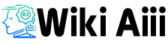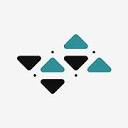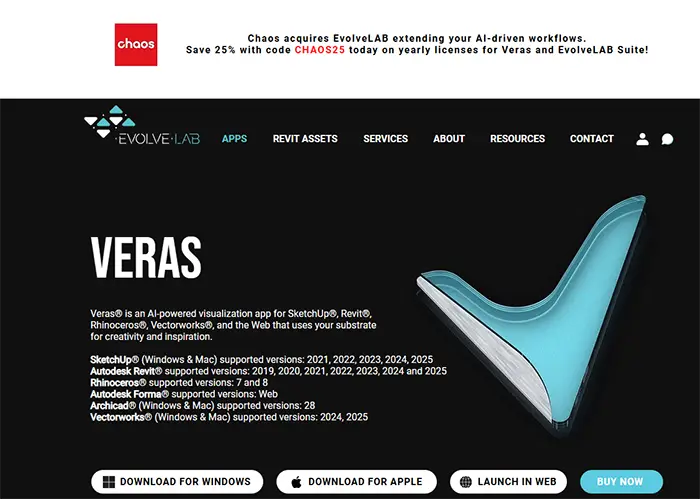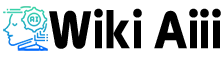Veras Ai is an AI-powered visualization tool developed by EvolveLAB that integrates with popular design software to generate concept renderings from 3D models.
In practice, Veras acts as an add-in (plugin) for programs like Revit and SketchUp, using your existing 3D model geometry as a “substrate for creativity and inspiration”.
By taking a model view and a text prompt, Veras produces new images that visualize design ideas (e.g. different styles, materials, or surroundings) without manually modeling those details.
The purpose of Veras is to quickly augment your design workflow – it allows architects and designers to explore creative variations and environments for their designs in seconds, mitigating the randomness of generic AI image tools by anchoring results to the actual model geometry.
This makes Veras especially useful for early-stage architectural and interior design visualization, where rapid iteration and inspiration are needed.
Veras AI Pricing: Costs and Available Plans
Veras is a subscription-based product with several plans tailored to different users:
- Educational Plan – Priced at $24/month (or effectively $17/month if billed annually at $204) for verified students/educators. This offers a full Veras license at a discounted rate and includes all updates each year.
- Standard Plan – Meant for individual professionals or small teams (up to ~25 seats). Pricing is per seat (commercial license) and is provided on contacting EvolveLAB. This plan includes all updates, and you can purchase as many seats as needed for your team.
- Enterprise Plan – Designed for larger firms needing many seats. Pricing is custom (volume discounts) and available upon request. It includes enterprise-level support, all updates, and licenses tied to company email accounts.
Pricing Note: All plans come with free updates, and licenses are tied to user emails. As of 2024, EvolveLAB was acquired by Chaos (makers of V-Ray), and promotions (like 25% off annual licenses with a code) have been offered during the transition.
For the most up-to-date pricing or bundle options (e.g. the EvolveLAB Suite that includes Veras and other tools, it’s best to check the official site or contact EvolveLAB.
Key Features of Veras AI
Veras AI offers several standout features that set it apart in the AI rendering space:
Geometry Override Slider
This control lets you adjust how much of your model’s geometry is preserved in the AI-generated image. Sliding toward “precise” keeps the render close to the original model, while sliding toward “creative” gives the AI more freedom to re-interpret forms. This helps balance accuracy vs. creativity in your renderings.
Render Selection
Veras allows you to select specific areas or objects in your scene to focus the AI rendering on those parts. You can isolate a portion of the image (e.g. one room or facade) and render it separately, which is great for refining details or trying different ideas on a specific element without re-rendering the whole image.
Render from Same Seed
For consistency across iterations, Veras lets you reuse the same random seed for multiple renders. Using the same seed with new prompts means you can generate variations that still maintain a consistent look or composition. This is useful for keeping design options uniform or producing matching views from different angles.
Web App (Image-to-Image)
In addition to plugins for CAD/BIM software, Veras provides a browser-based web application. The web app lets you upload an image or sketch and apply Veras’s AI rendering capabilities online – no heavy software or installations needed. This broadens access to Veras, allowing anyone to use it via a web browser to transform sketches or model screenshots into AI-enhanced visuals.
Other notable capabilities include custom style presets, material override options, and multi-platform support (so you can use similar features whether you’re in Revit, SketchUp, Rhino, etc.). All these features are aimed at streamlining visualization workflows by giving users quick, controllable AI-driven results.
Pros and Cons of Veras AI
Like any tool, Veras AI has its advantages and limitations. Below is a comparison of its pros and cons based on user experiences, reviews, and official information:
| Pros | Cons |
|---|---|
| Enhanced design creativity and control: Offers flexible tools (geometry overrides, selective rendering) to experiment with designs while still controlling outcomes. | Learning curve: New users (especially those not already familiar with 3D design software) may need time to learn optimal settings and workflows. |
| Rapid concept visualization: Generates renderings in seconds, saving time on early design iterations compared to manual rendering methods. Users praise it as an “incredibly cool” tool for fast results. | Limited integration scope: Only works with supported applications (Revit, SketchUp, Rhino, Vectorworks, Archicad), so it’s not usable directly in other software outside this ecosystem. |
| Convenient access via web or plugins: Integrates into design apps and also has a web version, meaning you can use it anywhere without specialized hardware. | Internet dependence: AI rendering is cloud-based, so a reliable internet connection is required. Slow server response can hinder usage. |
| Quality visual output: Can produce realistic or stylistically rich images from simple models, adding detail (materials, environment, lighting) that improve presentation. | AI output variability: The AI may sometimes alter or add to your design in unintended ways (e.g. adding extra windows or pillars) if not constrained. Fine control over every detail isn’t always possible, and consistency between different views can be a challenge in current versions. |
| Integrates into workflow: Works within tools like Revit/SketchUp, so no need to export models to a separate tool – it fits into existing BIM/design workflows. | Subscription cost: Veras is a paid tool (after the trial), so firms must budget for licenses. There is no fully free version beyond the trial, which may be a consideration for some users. |
Explanation: In summary, Veras’s pros include significantly speeding up the creation of concept renderings, providing unique features for control, and being accessible within your design environment. Cons to be aware of include its dependency on specific platforms and cloud services, the learning and tweaking needed to get desired results, and the fact that it’s not a final-photo-real renderer (it’s best used for concept visualization, as some outputs might need further refinement). Overall, user feedback is positive about the time saved and creative potential, while noting that the tool is evolving to address current limitations.
Apps that Support Veras AI: Compatibility Details
Veras AI has expanded beyond Revit and is compatible with several design applications, making it a flexible tool across different workflows.
The supported platforms include:
- Autodesk Revit: Veras is available as a Revit add-in (plugin). Initially supporting Revit 2019–2023, it has been updated to work with newer releases (e.g. Revit 2024). It integrates into Revit’s interface, allowing direct rendering from Revit views.
- Trimble SketchUp: There is a Veras extension for SketchUp (versions 2021, 2022, 2023 and later) on both Windows and Mac. It adds a toolbar in SketchUp for AI rendering.
- McNeel Rhinoceros (Rhino): Veras offers a plugin for Rhino (commonly used in Rhino 7+). This lets Rhino users generate AI renders from their 3D models similar to the Revit/SketchUp experience.
- Vectorworks: A plugin is also available for Vectorworks, extending Veras’s AI rendering to that CAD platform as well.
- Graphisoft Archicad: As of late 2024, Veras introduced support for Archicad (version 28) on both Windows and Mac. This means Archicad users can now use Veras to visualize their BIM models with AI.
- Web Application: For users not using the above software (or those who want a quick try), Veras provides a web-based app. Any modern web browser can access Veras’s cloud platform, where you can upload an image or model screenshot and apply AI rendering online.
Each plugin requires the respective host software (e.g. you need Revit to use the Revit add-in). The web app is the alternative if you don’t have those programs – it removes software dependencies by doing everything through the browser. Keep in mind that because Veras tightly integrates with these specific applications, it may not support other programs beyond this list. Always check for the latest compatibility info; for instance, the addition of Archicad support shows Veras’s scope is growing.
Veras AI for Revit: How It Works
Veras originated as a plugin for Autodesk Revit, bringing generative AI into the BIM workflow. In Revit, Veras appears as an add-in that works with any 3D view (supporting Revit versions 2019 and later).
Using Veras for Revit is straightforward: you open a view of your model, launch Veras, and enter a text prompt describing the scene or style you want. The software then sends your view to its AI engine and returns a rendered image based on your model geometry and prompt.
Importantly, Veras does not modify your actual Revit model – it generates an image inspired by the model. This means you can experiment freely without fear of messing up your BIM data.
One of the key benefits of Veras in Revit is that it leverages the building model to keep the AI output anchored to reality. For example, walls, windows, and masses from Revit will appear in the AI render (perhaps stylistically enhanced, but in the same positions), which reduces the “randomness” seen in stand-alone AI image tools.
You can control how much the render sticks to the model vs. adds creative elements using settings like the Geometry Override slider. The integration is seamless – you can trigger Veras from within Revit and get results in the context of your project, instead of exporting files to another software. Overall, Veras for Revit acts as a quick concept visualization engine, helping architects turn their BIM models into compelling visuals or design alternatives with minimal effort.
Veras AI for SketchUp: Use and Benefits
For SketchUp users, Veras AI can be a game-changer in how they create visuals. Veras for SketchUp is installed as an extension, adding AI rendering capabilities directly inside SketchUp’s UI.
Once installed, you can select a scene or view in SketchUp, enter a descriptive prompt (e.g. “modern living room with evening lighting and city view”), and Veras will generate a rendered image using your SketchUp model as the base. The plugin supports SketchUp versions 2021 and newer on both Windows and Mac, reflecting broad compatibility for professionals and students alike.
The benefits of using Veras in SketchUp include:
- Speedy concept images: Rather than exporting your model to a separate renderer or painting over it in Photoshop, Veras produces a quick concept render in one click. This is ideal for early design presentations or brainstorming variations.
- Enhanced realism and context: SketchUp models are often minimalist (simple colors and geometry). Veras can autonomously add detail like textures, backgrounds, and entourage (trees, sky, people) based on the prompt, making the scene look more realistic or stylistically rich. For example, a plain massing model of a house can be turned into a detailed visualization with materials and landscaping via AI.
- Iterative design exploration: You can rapidly test different styles or environments on the same SketchUp model (e.g. turn a day scene into a night scene, or try various interior decor styles) without remodeling anything – just by changing the text prompt. If consistency is needed between iterations, the “same seed” feature can be used to keep the overall structure the same.
- Native workflow: Since Veras runs inside SketchUp, you don’t have to leave the software or deal with complex export settings. It’s integrated, which saves time and lowers the skill barrier for getting decent renders. SketchUp users who may not be experts in high-end rendering tools can still achieve compelling images with minimal setup.
In summary, Veras AI augments SketchUp by filling the gap between a simple model and a polished rendering. It boosts the ideation process – you spend more time designing and less time manually rendering or searching for assets, which is a significant advantage for SketchUp’s large user base of architects and designers.
Veras AI Free Download: Availability and Restrictions
Is Veras AI available as a free download? – Yes, EvolveLAB offers a free trial of Veras for new users. You can download the trial version from the official EvolveLAB Veras page or respective app stores (for example, it’s available on the Autodesk App Store for Revit)
The trial allows you to test Veras’s features fully, but it comes with some restrictions:
- Time Limit: The trial lasts for 15 days from the date of activation.
- Render Limit: During the trial you can generate up to 30 renders in total. This cap prevents indefinite use without a license.
- Resolution Cap: Trial renders are limited to a maximum resolution of 1024×1024 pixels. Higher resolutions are unlocked in the paid version.
- Feature Limitations: Certain convenience features are restricted in trial mode. For instance, batch rendering (queueing multiple images) is disabledf. Until recently, the ability to save and reuse a random seed was also turned off in the trial, though due to user feedback this was planned to be enabled. Essentially, you can still use core features, but a few advanced functions may be limited.
- Watermarks: (Not explicitly stated in sources, but often trials include this – if Veras adds any watermark or not is unclear. If it does, it would be a restriction; if not, we omit. No evidence found, so we’ll omit watermark mention).
After the trial period (or after hitting the 30 render limit), Veras will require a paid license to continue working. If you attempt to use it beyond the trial, you’ll get a “no license found” or “trial expired” message.
At that point, you would need to subscribe to one of the paid plans to keep using the software. It’s worth noting that you can install the trial for any supported platform (Revit, SketchUp, etc.), and the trial is fully functional within those limits. Always ensure you download the trial from official sources to get the legitimate and latest version. Overall, the free download is intended to let you evaluate Veras’s capabilities on your projects before committing to a purchase.
FAQ About Veras
What is Veras AI and who developed it?
Veras AI is an AI-powered visualization tool created by EvolveLAB. It integrates with design software like SketchUp, Revit, Rhinoceros, and Vectorworks to enhance 3D modeling workflows.
Which design software does Veras AI support?
Veras AI uses artificial intelligence to transform 3D model geometry into visually appealing renderings, enhancing creativity and inspiration in design projects.
Can I use Veras AI without Revit or SketchUp (i.e., as a standalone app)?
Veras AI integrates with popular design tools such as SketchUp, Revit, Rhinoceros, and Vectorworks, as well as offering a web application for broader accessibility.
How does Veras AI generate its renderings?
Veras uses a form of generative AI (similar in concept to Stable Diffusion or other image-generation models) that takes your 3D model view as input and a text prompt describing the desired outcome.
Essentially, it’s doing an “image-to-image” translation: your model provides a base geometry and camera view, and the AI then redraws that scene in the style or with the elements you described.
The result is an image (rendering) that reflects your model’s shapes but with new textures, lighting, and objects as imagined by the AI. Veras includes features like the geometry slider and seed control to help influence how closely the AI sticks to the original model vs. invents new details.
The outputs can range from highly realistic renders to more artistic or conceptual images, depending on your prompt and settings.
Does Veras AI change my actual 3D model?
No – Veras does not modify your original model geometry. It works by generating a separate rendered image based on the model. Your Revit or SketchUp model remains untouched; Veras simply uses it as a reference. Think of it like taking a photograph of your model and then having an artist paint over it. The painting (Veras’s output) doesn’t alter the “photograph” (your model). This is important: you can experiment with wild ideas in Veras without worrying about ruining your CAD/BIM file. If you like a Veras-generated design element, you would manually incorporate that into your model yourself – Veras won’t automatically model new objects for you, it only provides the concept image.
Do I need a powerful computer or special hardware to use Veras AI?
Specific hardware requirements are not mentioned in the provided sources. However, since Veras AI integrates with design software like SketchUp and Revit, it’s advisable to ensure your system meets the requirements of these applications.
What are the key features of Veras AI?
Key features include a Geometry Override Slider to control adherence to original geometry, Render Selection for targeted modifications, and a web application that allows users to upload images or sketches directly through their browser.
Is there a free trial of Veras AI, and how do I get it?
Yes, Veras AI offers a free trial for new users.
How much does Veras AI cost after the trial?
After the trial, you can choose from subscription plans. For individual professionals or small teams, the Standard plan offers licenses on a per-seat basis (you need to contact EvolveLAB for a quote, as the price may depend on the number of seats)
Students and educators can opt for the Educational plan at about $24 month-to-month (or ~$204/year) which is discounted
Larger companies might go for an Enterprise plan with volume pricing and extra support
All paid plans include full functionality (higher resolutions, unlimited renders) and software updates. There isn’t a one-time purchase option – it’s software-as-a-service, so expect to pay annually or monthly. Always check the latest pricing on the official site since there may be promotions or changes (for example, after Chaos acquired EvolveLAB, there have been special discounts on yearly licenses.
What are the limitations or downsides of using Veras AI?
While Veras is a powerful tool, it does have some limitations to be aware of. First, it’s reliant on the quality of your prompts and the AI’s interpretation – sometimes the output might add or change small details in your design that you didn’t intend (because the AI is “imagining” the render).
It may take a few tries or tweaks to get the perfect image, which is a bit of a learning curve. Second, Veras currently works only with specific software and via cloud, so if you’re offline or using an unsupported program, you can’t use it (except via the web app, which still needs internet).
Another consideration is that Veras’s renders, while often realistic, are not ray-traced physical simulations – they’re AI-generated visuals. This means they’re great for concept and design development, but you might still use traditional renderers for final, highly controlled visualizations. Lastly, the tool is subscription-based, so cost could be a factor for some, and you have to manage license renewals. The developers are actively improving Veras (addressing things like multi-view consistency and speed), so some current limitations are likely to be reduced over time.