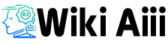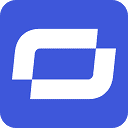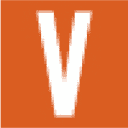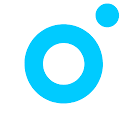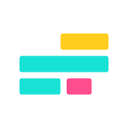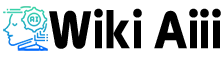Explore between thousands of AI tools and AI software for Windows
Top AI Apps For Windows 2025

Last Windows Ai Tools & Ai Softwares
Top 10 Windows Ai Tools & Ai Softwares
Best Ai Windows Tools & Ai Windows Softwares 2025 (Free & Paid)
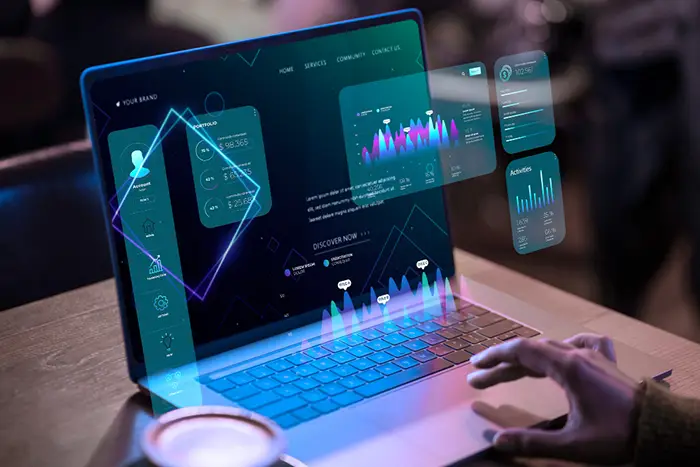
Okay, let’s dive into the exciting world of AI tools for your Windows PC! It feels like something new and amazing is popping up every day, right? This guide breaks down some of the top AI tools you can get your hands on right now, neatly organized into categories.
AI Video Generators for Windows
#1.Descript
An AI-powered video and podcast editor that lets you edit by changing the words in the transcript.
#2.Wondershare Filmora
A traditional video editor with lots of AI tools and a user-friendly interface, good for beginners to pros.
#3.Synthesia
An AI video platform that specializes in creating videos with digital avatars from text
#4.Vyond
Cloud-based animation software for businesses to easily create engaging animated videos.
#5.Invideo AI
An AI tool that simplifies video creation from text prompts, with a big library of media and AI voices.
#6.FlexClip
An online AI video editor with many templates and AI features to make video creation simple for Windows users.
#7.Pictory
An AI platform designed to easily and quickly create and edit videos, mainly from text content.
#8.AI Studios by Deepbrain AI
A tool that uses realistic AI avatars and natural-sounding text-to-speech to make video creation easier.
#9.Luma Dream Machine
An AI video creation tool focused on generating super realistic and cinematic videos from text or images.
#10.Kapwing
A modern online video creation platform with lots of editing tools and AI features, which is free for teams to use.
The world of video making is changing a lot thanks to computers that can think, called AI. If you use Windows, tons of these AI video makers have popped up. They make it super easy and fast to create videos for all sorts of stuff.
This report looks at the best ones available right now. We evaluated them based on some important factors, like whether they work with Windows, what cool AI stuff they have, how easy they are to use, how much they cost, and how good the videos look.
We found that it’s getting easier for everyone to make videos. Lots of these platforms have super simple ways to use them, and some even have free plans. Plus, some are really focused on specific things, like making videos with cartoon people or videos that look like they’re from a movie.
The top AI video maker for Windows that we found can do all sorts of things.It really helps users, from total beginners to people who make videos for a living, create good video content.
Best Video Ai Video Editors , Best Ai Video Enhancer For Windows
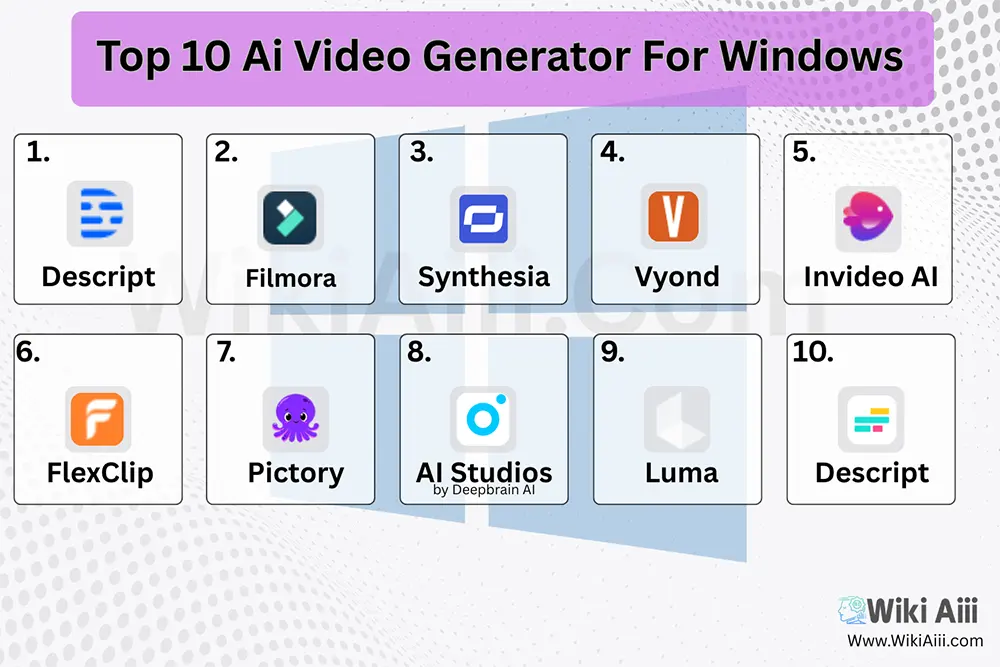
Online videos are super popular for everything. They help sell stuff, teach online, and make social media fun.
Making videos used to be tough and slow, needing special skills and pricey tools. But now, AI video makers are making it easier for more people, especially Windows users.
These smart tools simplify things by doing stuff like writing scripts, finding media, adding voiceovers, and editing.
Using AI for videos on Windows has lots of perks. It’s really fast, turning your ideas into videos in minutes. It can also save money by reducing the need for pros. Plus, many platforms are easy to use, even for beginners.
With more remote work and online learning, easy video creation on Windows is crucial. Quickly making training stuff, ads, or social media content on Windows is really useful now.
Top 10 AI Video Generators for Windows
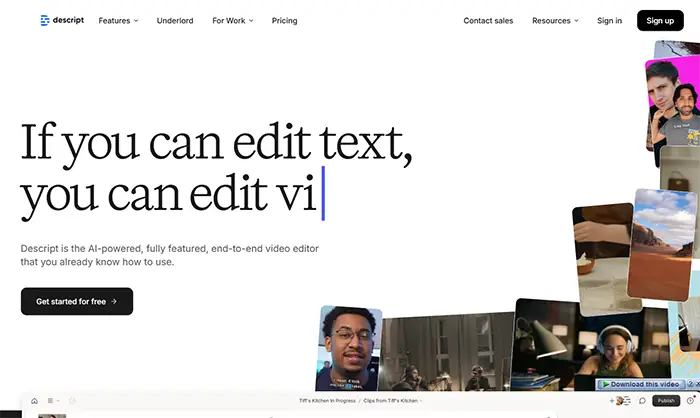
Free Plan: Yes, With Limited Futures
Primum: Plans Start From 12 $ Month
What’s Descript?
Descript is a video and podcast editor that uses AI. It really changes how you edit. It lets users edit video and audio just by changing words in a document.
Cool Things Descript Can Do
It’s got this cool way of editin’ where you change the words you wrote down, and it straight up changes the video and sound! This platform also:
- Can write down what you say automatically
- Can get rid of those “um” and “uh” words
- Has really smart AI that can make voices
- It can even make a voice that sounds just like you
- It’s got lots of ready-made voices you can use
For folks who gotta show what’s on their computer screen, Descript lets you record your screen right in the program. Plus, it makes subtitles for you automatically, which helps make it easier for everyone to watch. Workin’ together on videos is easy too, teams can do it really easily.
How Easy Is It to Use?
Descript is made to be easy to use. It’s got a screen that’s easy to figure out, kinda like if you’ve used a word program before. This makes it much easier to start makin’ videos, even if you think regular video programs are scary.
How Much Does It Cost?
How much it costs for Descript depends on what you need. They give you a free plan where you get an hour of automatic writing down of what’s said each month, and you can save videos at a decent quality (720p) but they’ll have a logo on ’em. If you pay for other plans, like Hobbyist, Creator, Teams, and Enterprise, you get more hours for writin’, you can save videos in even better quality (up to 4K), and you get more extra smart AI things.
How Good Are the Videos and Sound?
The videos and podcasts you make with Descript can look and sound really good. If you pay for a plan, you can save videos in super good quality (up to 4K), and they got stuff like Studio Sound to make the sound better.
Does It Work on Windows?
Descript defo works on Windows. They got a special program just for your computer, and you can also use it on the web and on Macs.
Why’s It So Good?
A really big plus with Descript is this special way it lets you edit by just changin’ the words. This can make editin’ way faster, ‘specially for videos where people are talkin’ a lot. Since it has its own program for Windows, it makes it easy and nice to use. But, the free version puts a logo on your videos and doesn’t let you save ’em in the best quality, so you might need to pay for a better plan if you’re serious ’bout it.
Who’s It For?
Lots of different people can use Descript. That includes podcasters, folks who make videos for YouTube and social media, marketing teams, teachers, and all sorts of businesses. Makin’ good quality stuff is important to them.
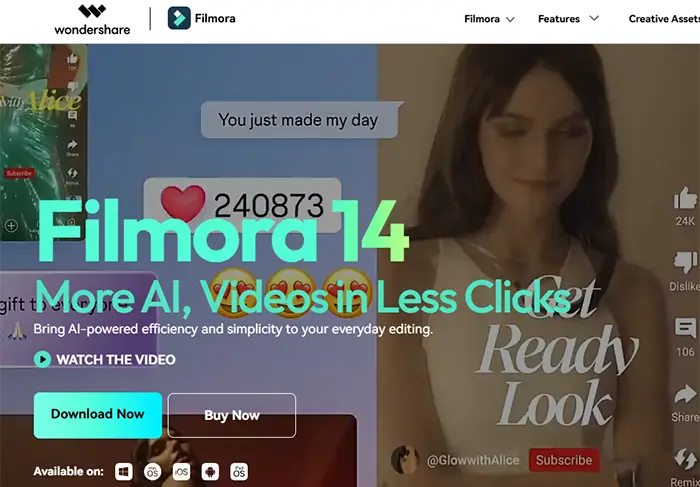
Free Plan: Yes, With Limited Futures
Primum: Start From 49.99 $/Year
Meet Filmora
Wondershare Filmora is a video program that’s been around for a while. It’s got a bunch of smart AI tools now to make makin’ videos easier.
Cool AI Stuff It’s Got
Some of the neat AI things it can do include:
- Smart cutout for pickin’ out stuff in your video
- Audio denoise and stretch to make your sound better
- Motion tracking for cool movin’ effects
- Background removal for gettin’ creative with what’s behind things
- Silence detection to help you edit faster
- Audio-to-video conversion for turnin’ your audio into a video
Filmora also has tons of creative things you can use, like ready-made video styles, text styles, stickers, and stock videos and pictures to make your videos look good.
How Easy Is It to Use?
Filmora is known for bein’ easy to use. It’s got a screen that’s simple to understand, and you can just drag and drop things, which makes it easy even if you’re just startin’ out. People often say it’s a good, easy alternative to those super complicated video programs the pros use.
Who’s It For?
Filmora is for lots of different people. That includes folks who are just startin’ out, people who love social media, marketing people, and even filmmakers who want somethin’ powerful but not too hard to use.
How Much Does It Cost?
Filmora has different ways you can pay for it, you can check ’em out on their website. They also have a free version, but it puts a watermark (like a logo) on the videos you make.
How Good Are the Videos?
This program can make really good videos. It can save ’em in different formats that work well on different websites and devices. If you’re usin’ a Mac, it even uses some tech called Metal to make it run better, which shows they care ’bout good quality.
Does It Work on Different Devices?
Filmora works on lots of different platforms! They got programs for Windows, Macs, iPhones, and Android phones. This is really handy if you work on different devices.
What’s Good About It?
A big plus with Filmora is that if you’ve used video editing programs before, the screen will probably look familiar. Plus, it’s got lots of AI tools that make things quicker and let you do cool new stuff. Bein’ able to use it on different devices is also a big win. The only thing is, if you use the free version, you’ll have that watermark on your videos, which might not be great if you’re usin’ ’em for work or showin’ ’em to lots of people.
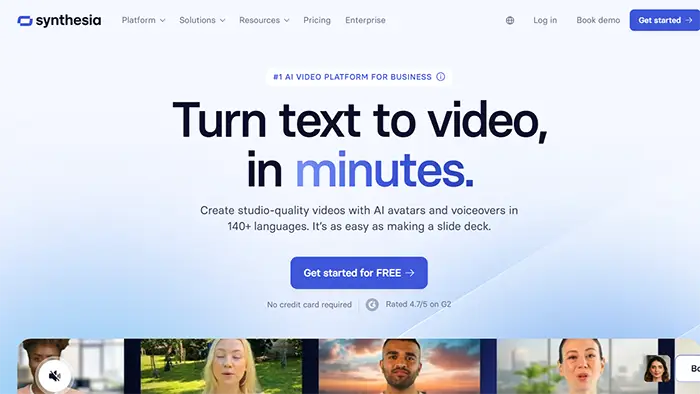
Free Plan: Yes, With Limited Futures
Primum: Start From 18 $/Month
What’s Synthesia All About?
Synthesia is an AI video maker that’s all ’bout using cartoon people (avatars) to make really good videos from text super fast.
Cool Avatar and Voice Stuff
Some of the awesome things it can do include:
- Givin’ you access to a library of over 230 different AI avatars
- Supportin’ over 140 languages for the voice that talks in the video and for translations
- Havin’ an AI voice clon’in’ thing so you can make a digital voice that sounds just like you
The platform also has an AI video editor to make fixin’ things easier, even if you’ve never edited a video before. Plus, you can translate and dub your video into more than 29 languages with just one click, which is pretty cool for reachin’ folks all over the world.
Easy to Use?
Synthesia is meant to be super easy to use. People say it’s so simple and obvious that you probably won’t even need to watch any how-to videos. They say makin’ a video is like makin’ a slideshow, which makes it easy for anyone, no matter how good they are with computers.
Free Stuff and Paid Options
Synthesia has a free plan, but it’s a bit limited. You only get 3 minutes of video per month, and you can only use some of the avatars and AI voices. They also have business plans that give you more advanced stuff, like the Avatar Builder where you can make your own avatar. You can find out how much these cost on their website.
Who’s It For?
Synthesia is mostly for businesses of all sizes, and lots of big companies use it. It’s really aimed at folks who are in charge of training, marketing, and sales.
How Good Are the Videos?
The platform tries to make really high-quality videos that look like they were made in a studio, and the AI voices sound pretty natural.
Does It Work on Windows?
Synthesia works with Windows 10 and newer versions. You just need to use a modern web browser like Google Chrome or Microsoft Edge.
Why’s It a Good Choice?
A big plus with Synthesia is that it really focuses on avatar videos. This is great for trainin’ videos, company announcements, and explainer videos where you want a person to be on screen but don’t wanna actually film someone. The fact that it supports so many languages is also a huge bonus for talkin’ to people around the globe. Just keep in mind that the free plan is pretty basic, so you might need to pay for a subscription if you plan on using it a lot.
Synthesia also gives you a free library with tons of pictures, videos, and music that you can use without worryin’ about copyright. Plus, they have over 200 free video templates to help you get started quickly. They also have ways for teams to work together on videos, like shared workspaces and the ability to leave comments.
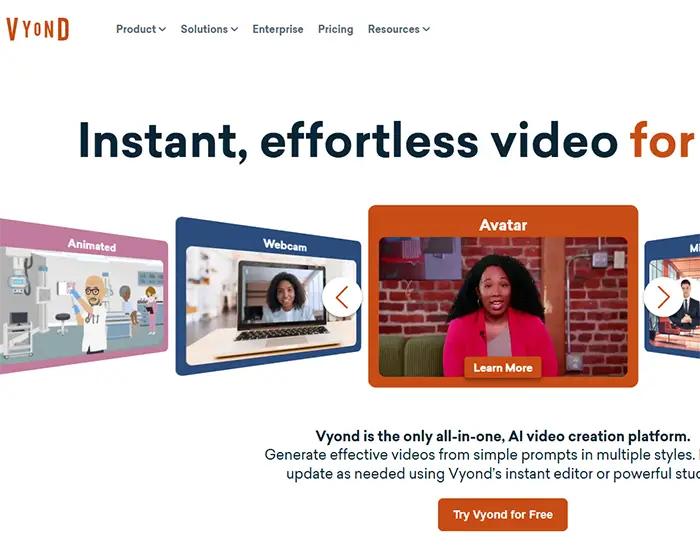
Free Plan: No, free trial With Limited Futures
Primum: Plans Start From 25 $/Month
What’s Vyond?
Vyond is like, a website where businesses can make really cool animated videos. It helps ’em create videos that keep people interested for all sorts of things they might need.
Cool Stuff Vyond Can Do
Some of the neat things Vyond has are:
- AI Avatars (cartoon people made with AI)
- AI Tools to help you make videos
- Text to Video so you can just type stuff and it makes a video
- AnyStyle for makin’ your videos look exactly how you want
- Instant AI Video Generation so you can make videos super fast
Vyond also has tons of ready-made video styles and lots of ways to change them. You can even add your own pictures and videos, use realistic-lookin’ styles, use AI to make new things, record your screen, record stuff on your phone, get instant translations, and even record yourself with your webcam.
How Easy Is It to Use?
Vyond tries to be super easy to use, so anyone can make videos instantly without much effort. They even have this thing called Vyond Go, which is like an AI helper that writes your script and makes a rough version of your video really quickly. This makes animation easy even if you’ve never done it before.
Who’s It For?
Vyond is for all sorts of businesses, big and small. Different departments use it, like the people who do training, HR, internal communications, marketing, and sales. It’s also used in different industries like finance, government, healthcare, and tech.
How Much Does It Cost?
Vyond gives you a free try-out, but after that, you gotta pay for a subscription. You can find out how much their different plans cost on their website. They don’t have a completely free version that lasts forever, though.
How Good Are the Videos?
The main goal of Vyond is to make animated videos that are really good at gettin’ your message across and keepin’ people engaged. They want to help businesses communicate better and make learning easier.
Does It Work on Windows?
Vyond works on Windows 7 (with Service Pack 1) and newer versions. You just need to use a modern web browser like Microsoft Edge, Google Chrome, or Mozilla Firefox (version 42 or later).
Why’s It a Good Choice?
A big plus with Vyond is that it’s really easy to make professional-lookin’ animated videos. This makes it a great tool for businesses that need to explain complicated stuff or make interesting training materials. The only downside might be that you can’t use it for free forever after the trial.
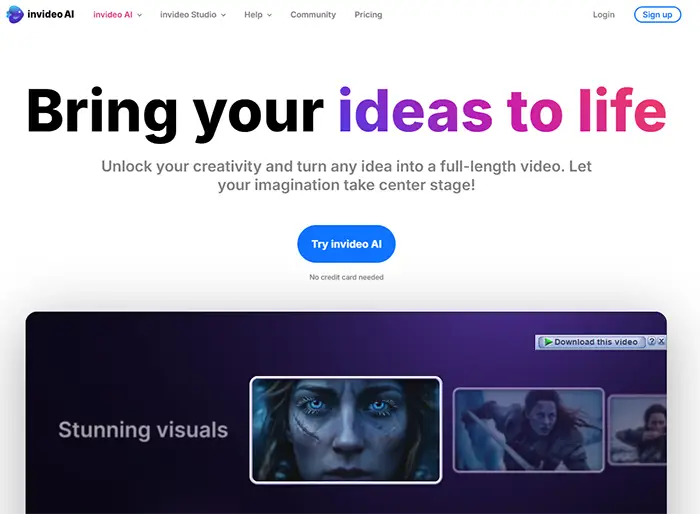
Free Plan: Yes, With Limited Futures
Primum: Plans Start From 28 $/Month
What’s Invideo AI?
Invideo AI is a computer brain tool for makin’ videos. It’s made especially for people who create content and wants to make it easy to turn text into videos that are ready to be shared.
Cool Things It Can Do
Some of the awesome things Invideo AI can do are:
- Make whole videos just from simple text you type
- Give you access to a huge library of over 16 million stock photos and videos
- Let you edit easily with smart AI tools
Invideo AI also has voices that sound real, and it can even clone your own voice with AI, which lets you have your own personalized sound. They’re even plannin’ to have a feature where multiple people can edit the same video at the same time.
How Easy Is It to Use?
This platform is made to be easy for everyone, no matter how good they are with computers. They want to get rid of that hard learnin’ stuff you usually gotta do with video editing software.
Who’s It For?
Invideo AI is for lots of different folks. That includes anyone who’s got a story to tell, like content creators, YouTubers, marketers, and businesses that want to make videos that grab people’s attention.
How Much Does It Cost?
Invideo AI has different plans you can pay for, either monthly or yearly (and you get a bit of a discount if you go yearly). You can find all the price details on their website. They also have a free plan, but it limits how long your videos can be and puts a watermark on ’em.
How Good Are the Videos?
The platform really focuses on makin’ high-quality videos that “shine” with “inspiring” visuals and voices that sound just like real people.
Does It Work on Windows?
Invideo AI is mostly a website, so you can use it on any modern web browser. They also have a desktop app for Windows that you can get through WebCatalog.
Why’s It a Good Choice?
A big plus with Invideo AI is that it’s super quick at makin’ videos from text, which is great if you need to make stuff fast. The AI voice clon’in’ thing is also a cool personal touch. However, some people have said that the desktop app can be a bit buggy, so you might have a better time just using the website.
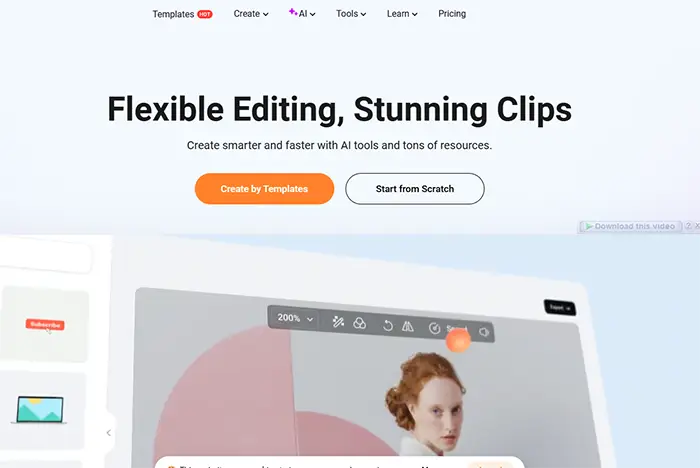
Free Plan: Yes, With Limited Futures
Primum: Plans Start From 11.99 $/Month
What’s FlexClip?
FlexClip is like a video editor you use online that has lots of ready-made video styles and stuff to make makin’ videos easy for Windows users.
Cool AI Features It’s Got
Some of the neat AI things FlexClip can do are:
- AI Video Generator (it can make videos for you)
- AI Text to Speech (it can read your text out loud)
- AI Script generation (it can help you write what to say)
- AI Background Remover (it can take out the background of your video)
- AI Auto Subtitle (it can automatically add subtitles)
- AI Translator (it can translate your video into other languages)
FlexClip also has a huge collection of over 6000 video styles you can use. Plus, it has over 4 million videos and pictures, tons of music and sound effects, and lots of text styles, effects, filters, and transitions.
Easy to Use?
FlexClip is made to be simple and easy to use, so even if you’re a beginner, you can figure it out pretty quickly. It’s got a user-friendly screen and isn’t too hard to learn.
Who’s It For?
FlexClip is for all sorts of people and businesses. That includes designers, teachers, internet marketers, authors, video marketers, and even game designers.
How Much Does It Cost?
You can find out how much FlexClip costs on their website. They do have a free plan so you can try out what it can do.
How Good Are the Videos?
People who use FlexClip say they can make videos that look professional and are really good quality. It can even handle video quality up to 4K.
Does It Work on Windows?
Since FlexClip is an online video editor, it works right in your web browser on any Windows computer. You don’t need to download any special programs.
Why’s It a Good Choice?
A big plus with FlexClip is that it’s easy to use and has a ton of ready-made stuff and AI tools. This makes it a really good and easy option for Windows users. The overview didn’t really mention any big downsides.
The platform also has powerful but easy video editing tools that let you cut, put together, rewind, and change the speed of your videos. You can also add text, subtitles, music, and your own voice recordings. Plus, you can work on videos with other people, it has cloud storage, and you can save your videos in really high quality (up to 4K) and share them straight to social media.
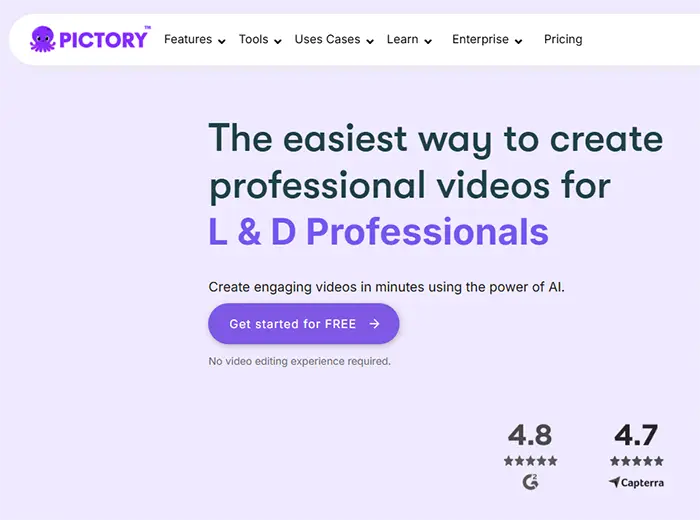
Free Plan: No, free trial With Limited Futures
Primum: Plans Start From 19 $/Month
What’s Pictory?
Pictory is like a computer brain tool that helps you make and edit videos easily and quickly, mostly from stuff you’ve already written down.
Cool Things It Can Do
Some of the neat things Pictory can do are:
- Turn text from blog posts, articles, and scripts into interesting videos
- Turn website links (URLs) into videos
- Has an AI Video Editor to make fixin’ things easy
Pictory also lets you make video slideshows from pictures, turn PowerPoint presentations into videos, and it’s got a smart record feature for recordin’ what’s happenin’ on your screen. Plus, it has an AI Voice Generator, automatic captioning, ways to add your own branding, and you can work on videos with a team.
Easy to Use?
Pictory is made to be easy for everyone, and you don’t need any experience with video editing. People often say it’s easy and friendly software, which makes it good for lots of different people.
Who’s It For?
Pictory is for all sorts of folks, like YouTubers, people who make online courses, business people, content creators, teachers, marketers, and social media managers.
How Much Does It Cost?
Pictory has a free option to get you started. You can find out about their different plans and how much they cost on their website.
How Good Are the Videos?
The platform tries to make professional-lookin’ videos, and all the videos it makes are in the MP4 format, which works pretty much everywhere.
Does It Work on Windows?
Pictory is mostly a website, so you can use it in a web browser. They recommend using Google Chrome for the best experience. They also have a desktop app for Windows that you can get through WebCatalog.
Why’s It a Good Choice?
A big plus with Pictory is that it’s super quick and easy to turn written stuff into videos, which is really helpful if you want to use your old content in a new way. The fact that they have a free option lets you try it out without spendin’ any money right away. Just remember that since it’s mostly online, you’ll need a good internet connection for it to work best.
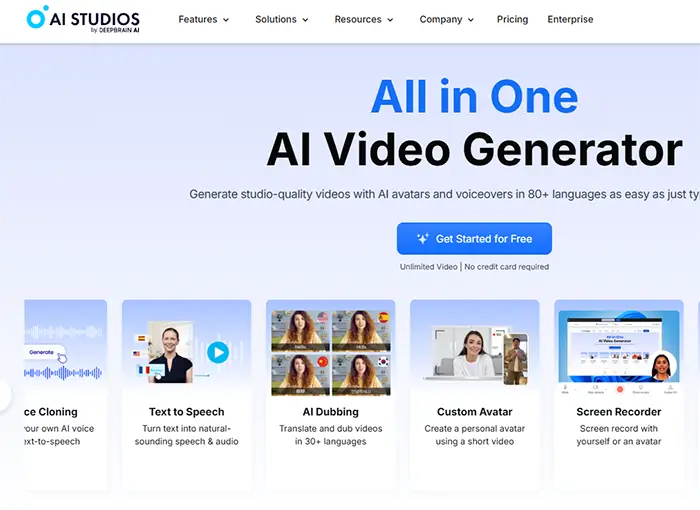
Free Plan: Yes, With Limited Futures
Primum: Plans Start From 24 $/Month
What’s AI Studios by Deepbrain AI?
AI Studios by Deepbrain AI is like a super tool that uses cartoon people that look real (AI avatars) and voices that sound natural to make video creation easy.
Cool Things It Can Do
Some of the neat things AI Studios has are:
- A library of over 150 AI avatars that are ready to use
- Voices that sound just like real people when it reads text
- Tools to help you write your video script
- The ability to clone your own voice
- It can even turn your PowerPoint presentations into videos
Plus, it works with ChatGPT, which makes makin’ content even easier.
Easy to Use?
AI Studios tries to be easy for everyone to use. It’s got tools that are simple and features you can change to make the whole video makin’ process easier, even if you’ve never edited a video before.
Who’s It For?
This platform is for folks who make educational videos, marketing stuff, and presentations that use AI. It can be used in all sorts of businesses like finance, shops, schools, and the media.
How Much Does It Cost?
The overview doesn’t say exactly how much AI Studios costs, so you’ll probably need to check out their website for the details.
How Good Are the Videos?
The platform really focuses on makin’ high-quality videos with AI avatars that look real and AI voices that sound natural, which helps make digital content feel more human.
Does It Work on Windows?
AI Studios works on Windows through a desktop app you can get via WebCatalog. They also have something called Unity SDK that works with Windows, and there’s even a special version for Intel AI PCs.
Why’s It a Good Choice?
A big plus with AI Studios is that it really focuses on havin’ realistic AI avatars and voices that sound natural. This makes it great for makin’ videos with digital people that look and sound professional and keep people interested. The fact that Windows users have a few different ways to use the platform, like a special app, is also a good thing. The only thing is, you gotta go to their website to find out how much it actually costs.
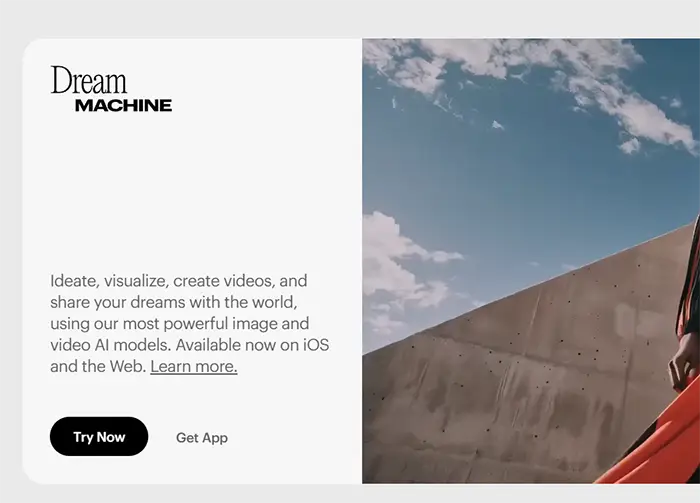
Free Plan: Yes, With Limited Futures
Primum: Plans Start From 9.99 $/Month
What’s Luma Dream Machine?
Luma Dream Machine is an AI tool for makin’ videos that tries to make ’em look super real and like they’re from a movie, just from text or pictures you give it.
Cool Things It Can Do
Some of the neat things Luma Dream Machine has are:
- Makin’ videos that look really real
- A thing where you can turn pictures into videos
- It’s pretty quick at makin’ videos
- It lets teams work together on video projects
Luma Dream Machine also lets you capture and edit in 3D, which adds another cool layer to what you can do. While they don’t say a whole lot ’bout how easy it is to use, they’re tryin’ to make high-quality AI video makin’ available to everyone.
How Much Does It Cost?
Luma Dream Machine has a free plan, and they also have paid plans that start at $7.99 a month. The free plan only gives you a limited number of video credits.
Who’s It For?
Dream Machine is for creators who like things to look like movies and want to make videos that are visually amazing and realistic.
How Good Are the Videos?
The platform really focuses on makin’ the “most cinematic” videos with movement that looks real and really good picture quality.
Does It Work on Windows?
Luma Dream Machine can be used by Windows users through a desktop app you can get via WebCatalog.
Why’s It a Good Choice?
A big plus with Luma Dream Machine is that it can make AI videos that look super real and like they’re from a movie, which is great for folks who really care ’bout how their videos look. However, some people have said that it can be a bit slow for complicated projects, and sometimes the videos have random weird stuff or the movement isn’t quite right, so you might have to try a few times. Also, the free plan doesn’t give you many credits, and you can’t use the cheapest paid plan for commercial stuff.
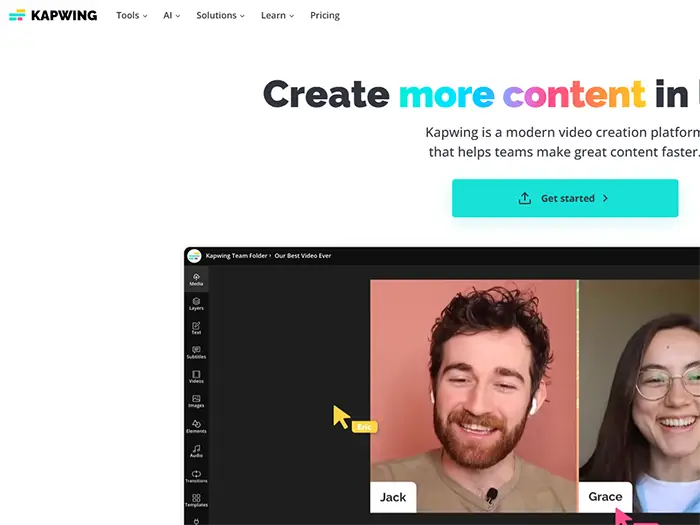
Free Plan: Yes, With Limited Futures
Primum: Plans Start From 16 $/Month
What’s Kapwing?
Kapwing is like a modern website for makin’ videos. It’s got all sorts of editing tools and smart AI features for Windows users.
Cool Things It Can Do
Some of the neat things Kapwing has are:
- A really good video editor
- A subtitler for addin’ captions
- Various AI tools like:
- A script generator
- A video translator
- A B-roll generator (for extra video clips)
- An AI video generator
- A smart cut feature for easy editing
Kapwing also lets you remove backgrounds, work on videos with other people, cut videos, see sound waves for your audio, use unlimited overlays, get access to stock photos and videos, and use lots of ready-made video styles.
Easy to Use?
The platform is made to be super easy to use for everyone, even if you’re just startin’ out or if you’re a whole team. You don’t need any fancy programs to download.
Who’s It For?
Kapwing is for lots of different folks, like marketing teams, training groups, schools, and anyone who wants to make videos for social media or video ads.
How Much Does It Cost?
Kapwing is free to use for teams of any size, and it gives you a lot of cool stuff without costin’ anything. They also have plans you can pay for that give you even more features, storage, and help for people who need more power.
How Good Are the Videos?
People who use Kapwing say they can make professional-lookin’ videos that are really good quality and often even better than what their clients expect.
Does It Work on Windows?
Since Kapwing is a browser-based platform, it works great on all Windows computers. You don’t need to install any software.
Why’s It a Good Choice?
A big plus with Kapwing is that it’s free for teams to use, and it’s got a really easy-to-use screen along with a bunch of AI tools that make video makin’ faster. Since it’s online, you can get to it easily from any Windows computer that has internet. While the free version is pretty good, if you need even more stuff, you can always go for one of their paid plans.
Comparing Windows Ai Video Gerators
The following table provides a comparative overview of the top 10 AI video generators for Windows based on key features, free plan availability, starting paid price (where readily available), and Windows compatibility.
Recommendations for Windows Users
For Folks Who Wanna Make Animated Videos
If you mostly wanna make animated videos, then Vyond is probably your best bet. It’s made just for that and it’s pretty powerful.
If You’re All About Text Editing
If you really like the idea of editin’ your videos by just messin’ with the words, then Descript is gonna be super helpful for you.
For People Who Need Lots of Creative Control
If you’re the type who wants to control every little thing about your videos, you should check out tools like Runway, which has some advanced AI stuff, LTX Studio if you’re serious ’bout filmmaking, Luma Dream Machine for makin’ things look like movies, and Alibaba Qwen, which might be a bit tricky to set up but can do some really cool creative video stuff.
For Teachers and Trainers
If you’re teachin’ stuff or doin’ training, then Synthesia and AI Studios by Deepbrain AI might be a good fit ’cause they have those avatar options and can read text out loud. If you wanna make your training videos interactive with quizzes and stuff, then Elai.io has those kinds of features.
For Beginners and Casual Users
If you’re just startin’ out or just wanna make videos now and then, you should think ’bout tryin’ out tools like FlexClip, Kapwing, Pictory, and Invideo AI. They all have pretty easy-to-use screens, and they even have free plans so you can get the hang of things.
For Social Media Fanatics
If you’re always makin’ stuff for social media, then Invideo AI is made especially for that. Also, Revid.ai is good for makin’ viral content for places like TikTok and Instagram, and FlexClip is also really useful ’cause it’s easy to use and has templates that are perfect for social media.
For Marketing Pros
If you’re in marketing and need to keep your brand lookin’ the same and make professional-quality videos, you might like Synthesia with its avatar and branding options. Vyond is good for makin’ animated explainers that keep people interested. Peech is made for content marketing teams, and Wondershare Filmora has a mix of regular editing and AI tools that could be helpful.
So, basically, if you use Windows, you should really think ’bout what you need your videos for and maybe try out some of the free plans or trials that these platforms offer. That way, you can find the AI video maker that works best for you and your skills!
There are no reviews yet. Be the first one to write one.